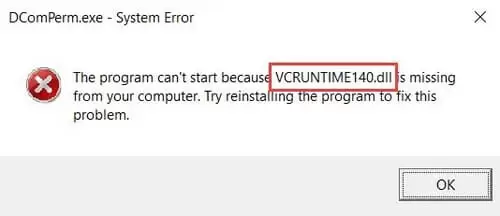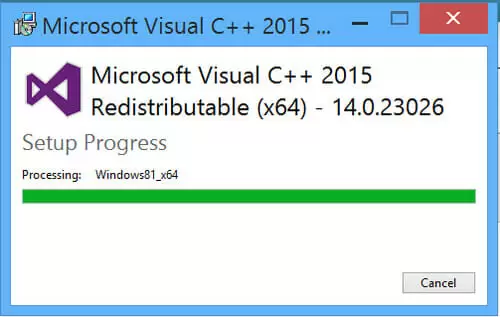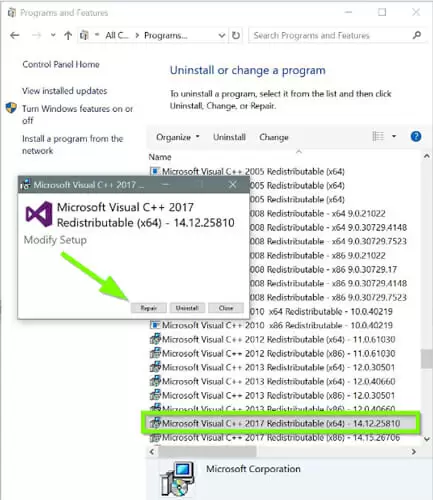You may encounter the Vcruntime140.dll missing error while trying to open a program on your Windows computer.
This error indicates the incompatibility of some programs with the new Windows update. Corrupt system files and virus infections could also cause it.
In this post, you are going to learn about the most common applications that cause this error and how to fix it.
Applications That Often Throw the Vcruntime140.Dll Missing Error
Vcruntime140.dll is a common problem in Windows. However, it is common with certain programs or apps. It won’t cause any damage to your PC but will prevent the affected programs from launching.
Here are the most common programs that are likely to throw the error:
· Adobe’s Creative Cloud
Many people who use or were using Adobe’s Creative Cloud have had issues with the program due to the error. This is usually because of the migration of the app from Microsoft runtimes to Visual C++.
· Kodi
Kodi is another program associated with the vcruntime140.dll error. Even reinstalling the media player doesn’t always seem to solve the problem.
· WAMP
Last but not least, WAMP may cause your computer to throw the vcruntime140.dll error. The error usually prevents the program from launching, which means you will not be able to use the programs.
Aside from these software programs, there are other programs that will often cause the error. Fortunately, you can fix the error in simple steps.
Read on to learn how.
How to Fix the Vcruntime140.Dll Is Missing Error
There are several fixes for this error. Unfortunately, many users often resort to downloading the vcruntime140.dll file from unknown and unsafe sites. This is very risky and not recommended.
Here are simple ways to fix the vcruntime140.dll error:
Reinstall Visual C++ Redistributable for Visual Studio 2015
The first step you need to take when you are looking to fix this problem is to reinstall Visual C++ Redistributable for Visual Studio 2015.
It is, however, important to follow the recommended guidelines and ensure you install all missing files correctly.
Otherwise, you may have to deal with a batch of corrupted programs separately. This is a situation you don’t want to be in.
Although you may find this program on various sites, we recommend to download it from the Microsoft® official download page.
Here are the steps you need to follow to install the program:
-
- Download the Microsoft Visual C++ 2015 Redistributable from this link
- Click on the executable file and select the Next button
- Click on the Run button to install the latest program
- When the setup window comes on, check the box right beside Agree to confirm you agree to the terms and conditions.
- Click on Install to proceed
- Wait for the program to install and click on Finish to complete the installation.
When you restart your PC and check to see if the problem has gone away. However, if the problem persists, try the next method.
Repair Microsoft Visual C++ Redistributable 2015
If you couldn’t fix the problem by reinstall Microsoft Visual C++ Redistributable 2015, you may want to repair it.
This solution works for many users, especially those who didn’t find any success with reinstalling the program.
Here are the steps you need to follow to repair the Microsoft Visual C++ Redistributable 2015:
- Click the start button and type Control Panel in the Windows search box
- Choose the correct option from the results and click on it to open
- Click on Programs and Features to open a list of all the programs installed on your computer
- Find Microsoft Visual C++ 2015 Redistributable (x64) from the list
- Right-click on it and select Change
- This action will take you an uninstall window where you have to click on Repair Wait for the process to complete and then click on Finish.
Restart your computer for the changes to take effect.
After restarting your PC, check to see if the problem persists. This solution works most of the time. However, if it does not, try the next method.
Run a Full System Scan to Detect Malware
If the two fixes above don’t work, chances are your computer has a virus infection. In this case, you need to run a full system scan to detect and remove malware. This should fix the problem.
For this method, we’ll be walking you through the steps of detecting malware using Malwarebytes software.
Download the software from this link.
Here are the steps you need to follow:
-
-
- Download the antivirus program and launch the executable file
- Follow on-screen instructions to install the software on your computer
- Launch the program
- From the program’s interface, go to the Scanner tab, choose Perform Quick scan and click on Scan
- Wait a few seconds for the scan to complete.
-
FAQ
What Is Vcruntime140.Dll?
Vcruntime140 is a Dynamic Link Library file that works in the same way as an executable file. However, it is only loaded when the program, which could be a game or any of your favorite software, using it needs it. This means when this file is missing or corrupted, users can encounter the vcruntime140.dll missing error.
Where Is Vcruntime140.Dll Located?
The vcruntime140 DLL application extension is installed by the Microsoft Visual C++ Redistributable for Visual Studio and is located in the System32 folder.
Where Do I Put Vcruntime140.Dll?
In most cases, the solution lies in reinstalling the vcruntime140 DLL properly on your computer to the designated Windows system folder. Otherwise, some programs, especially computer games, require the DLL file to be placed in the app/game installation folder.
How Do You Fix the Code Execution Cannot Proceed Because Vcruntime140.Dll Was Not Found?
Try to reinstall the program to see if the problem will go away. The reason why code execution cannot proceed is that vcruntime140.dll could not be found. So, reinstalling the troubled program should solve the problem. Most software developers include runtime libraries in their applications because there can be many versions with the same DLL file.
How Do I Fix Msvcr120 DLL Missing?
Here are simple fixes you can try:
-
- Reinstall the Visual C++ Redistributable Package
- Copy the file from another computer
- Install the msvcr120 DLL file
- Perform a clean installation of the software
- Scan your computer for viruses and malware.

Petr is a serial tech entrepreneur and the CEO of Apro Software, a machine learning company. Whenever he’s not blogging about technology for itechgyan.com or softwarebattle.com, Petr enjoys playing sports and going to the movies. He’s also deeply interested about mediation, Buddhism and biohacking.