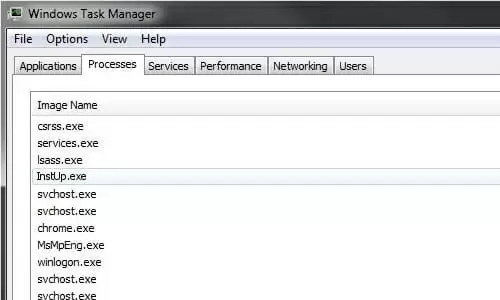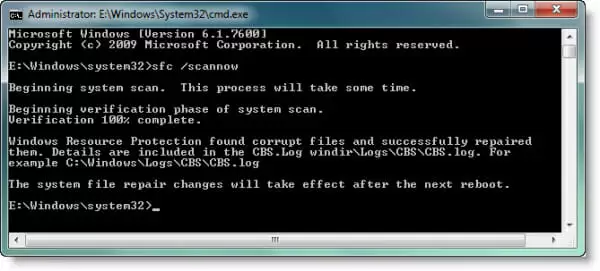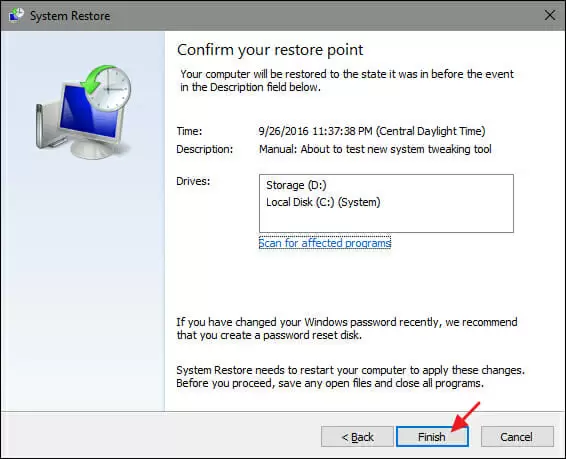Instup.exe is an executable file from the popular antivirus software Avast.
Generally, this is a legitimate file. However, sometimes hackers use this executable file. The file is used to transfer potential malware and viruses to your computer.
This causes system errors like “instup.exe application error,” “cannot find instup.exe,” and “instup.exe failed.”
In this simple guide, you will find useful insights to detect and remove the instup.exe malware from your computer. Avoid any further damage to your Windows 10 computer.
Ways to Fix an “Avast Instup.exe” Error
You can eliminate this potential system threat in quite a few ways. Follow the solutions below in sequential order to get the best possible result.
Solution 1: Scan Your Computer for Malware and Viruses
The first step to solve the instup.exe problem is to scan the computer for malware and viruses.
If there are any viruses due to instup.exe, this will detect them. It will quarantine them from causing any more damage.
You can use any type of antivirus software to scan your computer. Remove any viruses from your Windows computer.
However, some of the best antivirus software you can use are:
Scan your computer to get rid of any viruses or malware. Then restart your computer and check to see if the problem still exists.
If this doesn’t solve the problem, then proceed to the next solution.
Solution 2: Fix Using the Windows System File Checker
You can use the Windows System File Checker to scan your Windows System for any corrupted or damaged files.
This also scans and removes any viruses present in your computer.
Follow the simple steps below to scan your computer using Windows System File Checker:
- Go to the search bar on your Windows Start menu
- In the search bar, type command and then hold ctrl + shift. Press Enter to launch Command Prompt with administrator access
- If prompted for permission, click Yes to continue
- In the Command Prompt window, type sfc/scannow and then press Enter to begin the scan
- The System File Checker will detect any corrupted or damaged files in your system. This includes the corrupted files related to instup.exe
- After the process completes, close the Command Prompt. Then restart your computer.
After your computer restarts, check to see if instup.exe is still causing problems. If the problem still exists, then proceed to the next solution.
Solution 3: Preventing instup.exe from Constantly Running
We know that instup.exe is a product of Avast Antivirus.
This self-defense module is an Avast Antivirus feature. It protects any Avast system files from getting deleted by malware or viruses. It also prevents Avast registry entries from getting removed by malware.
Disable the self-defense module in Avast Antivirus. It allows you to configure instup.exe to not run constantly.
Follow the steps below to disable this feature in Avast Antivirus.
- Launch Avast Antivirus on your computer
- Navigate to Avast’s user interface and then click on Settings
- From there, click on the Troubleshooting option and then uncheck the option Avast self-defense module
Also, you will need to delete the Avast update log files. This prevents instup.exe from constantly running. Follow the steps below to delete the Avast log files:
- Launch File Explorer on your computer
- Now navigate to C:\ drive > ProgramData > AVAST Software > Persistent Data > Avast > Logs
- In this directory, delete the Update log file
Once done, restart the computer and check to see whether instup.exe is still active or not. This should solve the problem on your computer.
However, if it does not, then proceed to the next solution.
Solution 4: Install Windows Updates
Sometimes updating your Windows to the latest version fixes the problems present in the computer.
Therefore, installing the latest Windows updates on your computer should fix the problem associated with instup.exe.
Follow the steps below to install Windows updates easily:
- Go to the search bar on your Windows and type Update and press Enter
- A new window with all the available Windows updates will open
- If there are any updates available, click on the Install Updates option
- Wait for the process to complete and then restart your computer
After restarting, check to see if this solved the problem or not. If the error still exists, then proceed to the last solution.
Solution 5: Using Windows System Restore to Undo Changes
Is nothing helping to solve the problem? Restore your Windows system to the point where the problem did not exist.
This should definitely get rid of all the changes you have made in the recent days.
This will also restore your system to the point where instup.exe was not present in your system.
Follow the steps below to run a Windows system restore without much difficulty.
Note: Having a Windows Installer disc or a boot disc is necessary for this solution to work.
- Insert your Windows Installer disc or a boot disc
- Now restart your computer and boot from the disc inserted
- Press any key when you see the message “Press any key to boot from CD or DVD”
- Select language, time, and keyboard method
- Then click on Repair your computer
- Select the drive where your Windows is installed, which is generally the C:\ drive and click on Next
- Go to the System Recovery Options box and select System Restore
- Follow the System Restore wizard instructions to select a restore point
- Finally, restore your PC by clicking on Finish
- Wait for the process to finish and then restart your computer again
After restarting your computer, check to see if instup.exe exists on your computer. If it does not, then your problem has been solved.
If no other solution works, this solution will definitely solve the instup.exe problem.
After this solution, go through Solution 4 again to keep your Windows system up to date.
Conclusion: Fixing an Instup.exe Error
Instup.exe is an Avast Antivirus executable file. It is sometimes used by hackers to introduce viruses and malware into your computer.
Otherwise, it is a legitimate file that installs and updates Avast Antivirus on your system.
However, if your computer starts facing issues due to this file, then follow the solutions given in this guide.
Scan your system with antivirus software. This makes sure that there are no noticeable viruses in your system.
If that doesn’t work, then try the Windows System File Checker feature. It cleans the corrupted files from your system.
You can also disable instup.exe. This prevents it from constantly running and updating your Windows system. This should also help you fix this issue.
If nothing works, then use the Windows System Restore feature. This will restore your computer to the point where it was free from any malware or viruses.

Petr is a serial tech entrepreneur and the CEO of Apro Software, a machine learning company. Whenever he’s not blogging about technology for itechgyan.com or softwarebattle.com, Petr enjoys playing sports and going to the movies. He’s also deeply interested about mediation, Buddhism and biohacking.