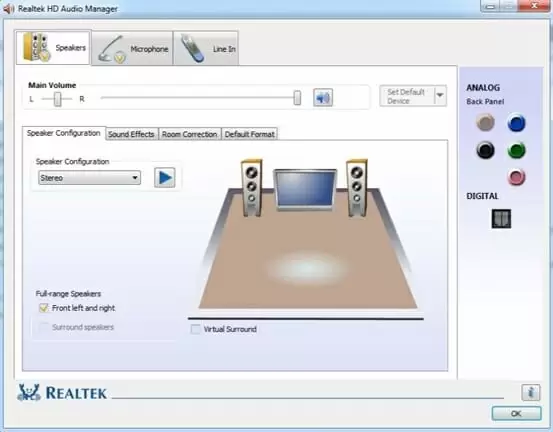After upgrading to Windows 10 you might notice you have no sound. Don’t worry, it’s an easy to fix driver problem.
Most times in order to fix Realtek High Definition Audio problems you just need to update your drivers.
Confirm if it is a driver problem
First things first, you need to make sure that it actually is a Realtek driver problem. You need to do so by checking the driver status in the device manager.
Here’s how you do it:
- Press the Windows Key + R at the same time
- Type in “devmgmt.msc” and click “Ok” on the window that pops-up
- In the Device Manager, open the “Sound, video and game controllers” category. If there’s a yellow warning sign next to your device, then you have a driver problem and you’ll need to update it
Updating Your Audio Drivers
Although there are programs that automatically search for and update your drivers, you can also do it manually to reduce the bloatware on your computer.
Luckily, it’s pretty easy to update your Realtek Audio Driver manually.
- Go to Realtek’s website and find the latest drivers for your Windows version (x86 or x32)
- Download them and execute the file
- Follow the instructions on the install wizard
Realtek actually released Windows 10 drivers before Windows 10 actually launched, so after updating your drivers your audio issues will most likely be gone.
Let us know if this fix worked for you or if you’re having any other issues!

Petr is a serial tech entrepreneur and the CEO of Apro Software, a machine learning company. Whenever he’s not blogging about technology for itechgyan.com or softwarebattle.com, Petr enjoys playing sports and going to the movies. He’s also deeply interested about mediation, Buddhism and biohacking.