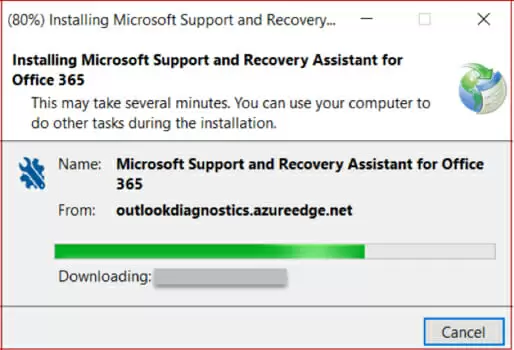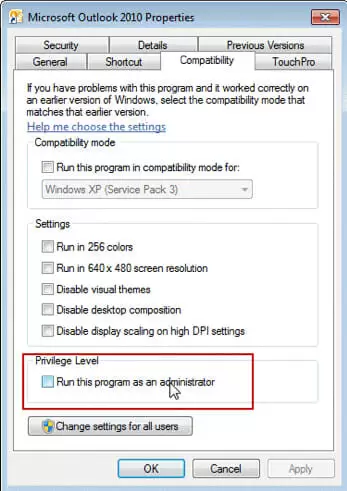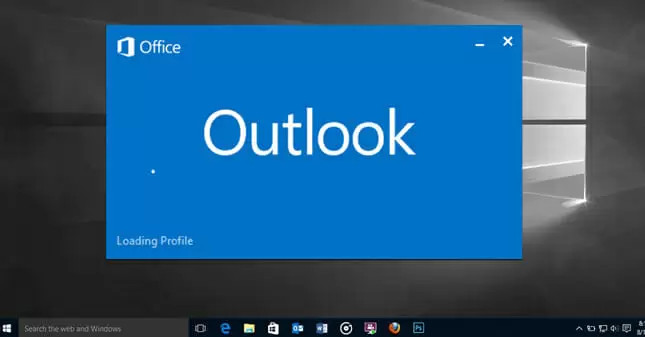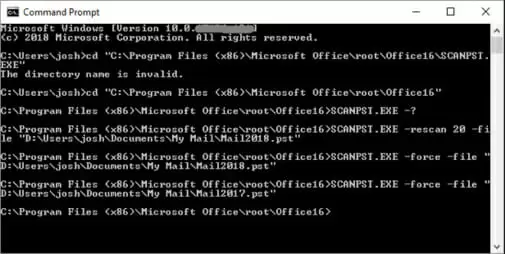The past few years witnessed a significant shift of corporate email users to Microsoft Outlook. The reason for this switch over is the continued transformation of Outlook in sync with the evolving business needs of modern enterprises.
However, like any other applications, Outlook services may get hampered with errors such as “Outlook stuck at loading profile screen in Windows 10”, which leads to ‘Outlook not opening’ issue.
To avoid this issue, Outlook users should take precautionary measures, and, if it persists, analyze the root cause.
Try to resolve the error by checking the network and system connectivity, or repair the Outlook data files with the help of an Outlook PST file repair software.
Disable Network Connections for Sometime
Network connections may sometimes lead to unusual Outlook behavior such as during startup Outlook tries to connect to the network service without success.
This may hamper the standard functioning of the application, beyond loading the profile screen.
If this happens, disable the LAN or Wi-Fi connections temporarily, and restart Microsoft Outlook.
This may temporarily resolve the issue, however, it’s important to address the root cause to ensure unhampered email function.
Disable Hardware Acceleration
Hardware upgrades are necessary to get optimal software experience, be it Microsoft Office or any other application.
But if the device configuration is not supportive, the performance is downgraded or may even cause a system or application crash.
To disable hardware acceleration, switch over Outlook to Safe mode and perform the following steps:
- Go to File followed by Options
- Click on Advanced and checkbox for “Disable hardware graphics ”
- Click the Save button and restart Outlook.
Also, disable Add-ins as some of them might slow down Outlook performance or may even prevent it from loading the profile screen in Windows 10. Close and restart Microsoft Outlook after disabling the add-ins.
Update Windows Profile
Successful installation of Office updates requires a system reboot. Users often delay the necessary reboot sequence due to which these software updates – though downloaded – are held back from installation.
And, this is (not surprisingly) one of the common causes of Outlook performance lag.
Sometimes, a simple update may help resolve the “Outlook stuck at loading profile screen in Windows 10” issue.
You can also install the updates manually with the help of the “Microsoft Support and Recovery Assistant” tool and fix the common Windows issues.
Run the application as Admin and change the compatibility mode
Though Microsoft updates tend to resolve the problem, there are chances that the updates are not installed correctly as in case of older iteration of Microsoft Outlook. If Windows updates are no available to resolve the issues, then check the current Outlook version by running it as Administrator and look for improvements.
To resolve the issue caused due to version-conflict, force the system to run the Outlook in the compatibility mode.
Note: You can also use an older version of Outlook if the application fails to respond. Open a prior version of Outlook and import the PST file but this is a temporary workaround and not a permanent solution.
If the issue is not resolved by making the necessary changes related to network, system or connectivity, then there may be issues with the Outlook application or its data files.
The next part deals with resolving the issue “Outlook stuck at loading profile screen in Windows 10” by repairing the data files manually.
Manual methods to resolve “Outlook stuck at loading profile screen in Windows 10” issue
1. Use the /resetnavpane command
Microsoft Outlook may not start in Windows 10 PC, which can be fixed with /resetnavpane command.
Open the Run window and type the outlook.exe /resetnavpane command followed by entering button.
This command removes the customization related to the navigation pane which may fix the problem.
2. Run the inbox repair tool
Scanpst.exe is a Microsoft suggested inbox repair tool that repairs the PST file in case the data gets corrupt.
To repair with Scanpst.exe repair tool, you need to close the Outlook app and kill its process from the Task Manager. Type the name of repair tool and select the PST file which is corrupted.
Figure 6: Illustrates scanpst.exe in command prompt
3. Repair Microsoft Office
To repair Microsoft Office, go to the Windows search bar and search for the Control panel. Select the category view and uninstall the Microsoft Office app. Click the Office button, choose ‘Change’ and follow the available instructions to repair Microsoft Office.
If the issue of Outlook not working correctly is still not resolved then the Outlook problem is deep-rooted, which can be fixed either by uninstalling and reinstating Microsoft Outlook or using a repair tool for Outlook.
The most significant disadvantage of uninstalling and reinstalling Outlook is that the data files may not provide the recent data. Then you may get stuck with another problem – information update. So a better way to resolve “Outlook stuck at loading profile screen in Windows 10” issue is to repair Outlook with the help of software such as Stellar Repair for Outlook.
How to Repair Outlook data with Stellar Repair for Outlook
Install the software and select and scan the Outlook file. Verify the data available in the software preview and save the data in PST format at a specific location to import it in Outlook.
Such software not just resolve the issues as faced by the Outlook users, but they also help create a data backup on the local system. If the need arises, you can save the PST file on the network or at the centralized location of the database.
Conclusion
Microsoft Outlook is a widely used application for internal and external communication. However, it is prone to issues like ‘Outlook gets stuck at loading profile in Windows 10’. Outlook Administrators can resolve this issue by taking measures such as — installing timely software updates, disabling unnecessary add-ins, and disabling hardware acceleration, etc.
Also, there are several manual utilities — /resetnavpane command, scanpst.exe, Office repair— presented in this blog post, which are effective but have certain limitations. In contrast, a PST repair software serves as a more comprehensive and convenient solution for resolving the issue, minus the hassles and limitations.

Petr is a serial tech entrepreneur and the CEO of Apro Software, a machine learning company. Whenever he’s not blogging about technology for itechgyan.com or softwarebattle.com, Petr enjoys playing sports and going to the movies. He’s also deeply interested about mediation, Buddhism and biohacking.