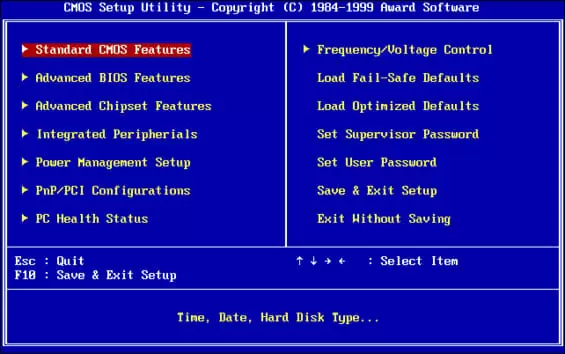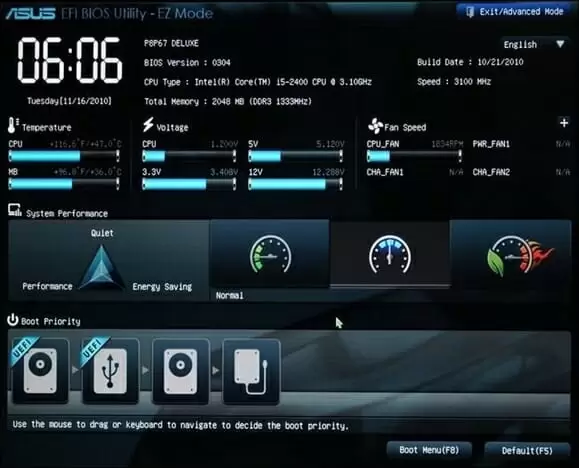Whenever you boot up your computer you might notice a quick splash screen with some information. Depending on the age of your system, that’s either your BIOS or UEFI.
BIOS has been around for a long, long time, so you’ve probably already heard of it. However, what exactly is UEFI? And how does it differ from BIOS?
BIOS and UEFI serve the same purpose: they’re both firmware located on the chipset which tells your PC to boot the operating system. While BIOS has been around for decades, UEFI is the most modern solution.
One important thing to note is that BIOS will be dead pretty soon. Intel has already announced that it will replace BIOS with UEFI on all of their chipsets by 2020.
In this article we’ll teach you the differences between UEFI and BIOS.
What’s the BIOS?
BIOS stands for Basic Input / Output System. It’s firmware which is installed on a chip within your motherboard and its purpose is to wake up your computer’s hardware, make sure that it’s all functioning correctly, and then tell your operating system to boot up.
The BIOS allows you to change several settings related to your computer at a more basic level. Things like which device should your computer boot from first (the so called Boot Order), or your system’s time and date, can all be changed within the BIOS.
To access the BIOS you need to press a specific key on your keyboard while the system is booting. Usually it’s a key like delete or one of the function keys.
Whenever you change something in the BIOS and save it, you’re saving the changes you’ve made to the motherboard itself. That’s why you shouldn’t fiddle with the BIOS unless you know what you’re doing — there’s a chance you might render your motherboard inoperable.
Before booting up your operating system, the BIOS goes through a POST — a Power-On Self Test. This test ensures everything is alright with your hardware. If it isn’t, the BIOS will let you know with a combination of error message and loud beeps emanating from the motherboard. Different series of beeps have different meanings and you’ll have to look them up.
On the BIOS menu you might also see something called CMOS, or EEPROM. CMOS stands for Complementary Metal-Oxide-Semiconductor, and is the place where the BIOS stores its settings. EEPROM is the more recent term, and it stands for a type of flash memory. Both these places are backed by a battery.
After it goes through the POST, your BIOS then looks at the MBR, or the Master Boot Record, which is stored on the Boot Device, and then launches the bootloader and your operating system soon follows.
Why is the BIOS Outdated?
The BIOS is an old system. It has been around since the 80’s, and although it has improved over time, it’s still basically the same it was on old MS-DOS systems.
Since it’s such an old technology, BIOS has some serious limitations. For instance, BIOS can only boot from drives with 2.1 TB or less. This means that if you have a 3 TB hard drive, then your BIOS will not be able to boot your operating system.
Other than that, the BIOS runs in 16-bit processor mode and can only execute itself in 1 MB of space. It also has a bit of trouble initializing several hardware components at once. It wasn’t a problem a long time ago, but due to the nature of modern hardware interfaces, BIOS leads to a slower boot process.
It’s not news that the BIOS needed to be replaced. Back in 1998, Intel started working on EFI, or Extensible Firmware Interface, but it wasn’t adopted by many manufacturers. As a matter of fact, only Apple adopted it, but not immediately — Apple only changed to EFI in 2006.
Then in 2007, PC manufacturers agreed on a new unified specification for motherboards: UEFI, or Unified Extended Firmware Interface. It was first introduced with Windows Vista SP1 and Windows 7, and is now the common motherboard interface.
Why is UEFI Better?
Before we get to UEFI’s advantages and you start to realize that it’s undeniable that UEFI is better, you need to understand that you can’t switch from BIOS to UEFI — unless you’re willing to buy a new motherboard.
The other way around is kind of possible. UEFI includes BIOS emulation for older hardware or older operating systems that are expecting a BIOS. The immediate advantage of UEFI is that it’s backwards compatible.
Remember how BIOS couldn’t boot the system from hard drives bigger than 2.1TB? Well, UEFI can. As a matter of fact, UEFI can boot from drives up to 9.4 zettabytes. If you aren’t exactly sure of how big that is, know that it is roughly three times the size of everything on the internet.
While BIOS needed to run in 16-bit mode, UEFI can run in either 32 or 64-bit mode, and has more than 1MB of space to operate in. This means that UEFI boots faster than BIOS.
If you’ve ever entered a BIOS screen, you probably remember how outdated it looked. It seemed and felt like old technology. Well, UEFI supports graphics and even a mouse cursor, instead of being limited to text only. It looks and feels modern.
UEFI has many other advantages over BIOS, such as supporting Secure Boot, which checks the system for malware or other types of tampering, or network features which allow remote troubleshooting.
Besides being a BIOS replacement, UEFI is much more. It’s akin to a small operating system running on your motherboard’s chipset.
Conclusion
While UEFI is definitely better and represents a huge leap in technology, most users won’t notice. Most people aren’t able to tell if their computer is running BIOS or UEFI, but they would probably appreciate the fact that their computer boots slightly faster.

Petr is a serial tech entrepreneur and the CEO of Apro Software, a machine learning company. Whenever he’s not blogging about technology for itechgyan.com or softwarebattle.com, Petr enjoys playing sports and going to the movies. He’s also deeply interested about mediation, Buddhism and biohacking.