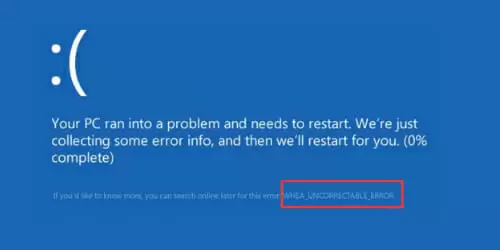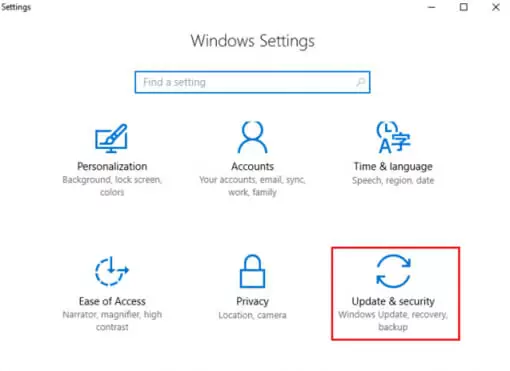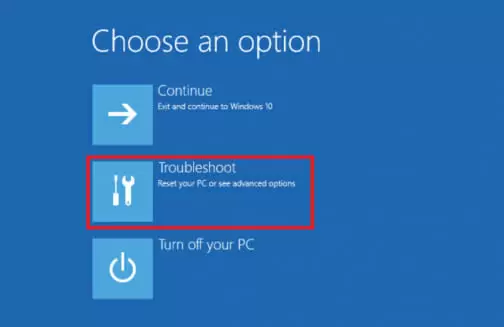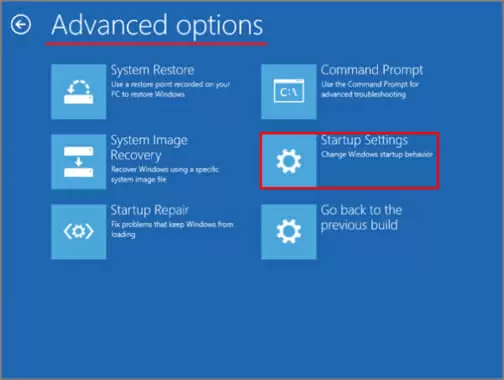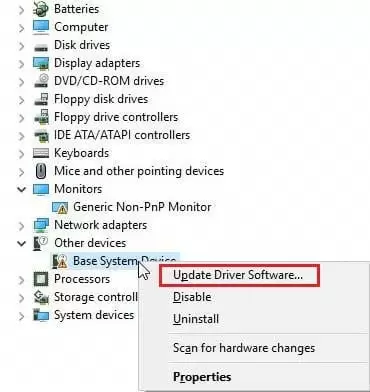WHEA_Uncorrectable_Error is a bluescreen error that usually happens due to having an overclocked CPU. However, sometimes the cause might be an old or corrupt driver.
Luckily, if you’re wondering how to fix the WHEA_Uncorrectable_Error we’ve got the solution for you.
Here are two ways to fix the WHEA_Uncorrectable_Error:
1. Disabling Overclock in your BIOS
Since this error might be caused due to a CPU overclock, the easiest fix is to disable your overclock.
Computer enthusiasts might want to try to lower their overclock first to see if it fixes the problem.
Here’s how you disable your overclock in BIOS:
- Press on the Start Menu and then go into Settings
- Choose “Update and Security”
- Under “Update and Security” find the “Recovery” tab
- Press “Restart Now” under “Advanced Startup”
After your computer finishes rebooting, you’ll be prompted with a “Choose an option” menu.
- Press “Troubleshoot”
- Then press “Advanced Options”, “UEFI Firmware Settings” and “Restart” again.
- Once you’re in your BIOS find the “Advanced” tab (or something similar) and disable your overclock
- Save your changes and restart your computer
After following these steps your WHEA_Uncorrectable_Error should be fixed. However, in the rare chance that this does not fix your problem, you should read and try the next fix.
2. Troubleshooting Driver Issues in Safe Mode
Sometimes, the WHEA_Uncorrectable_Error might cause you a restart loop. This makes you unable to use your computer. But don’t worry, we can fix it.
If you’re stuck in a restart loop, you can force booting into Safe Mode by pressing F8 (or in some cases Shift + F8) when booting up your computer.
If you’re not stuck in a restart loop, you can boot into Safe Mode by following the same instructions, or by:
- Going to the Start Menu
- Then into the Settings
- Choosing “Update and Security”
- Clicking on “Recovery” and on “Restart Now”
- After your computer restarts, choose Troubleshoot when prompted to do so
- Go into “Advanced Options” and then into “Startup Settings” as depicted in the picture below
- Choose “Restart”
- Enable “Safe Mode”
Once your computer boots up in Safe Mode you can see if the WHEA_Uncorrectable_Error is being caused by faulty drivers.
To do so:
- Once in Safe Mode go to the Device Manager by pressing the Windows Key + R and typing “devmgmt.msc”
- See if you can spot any red or yellow warning sign next to any device. If you find such a sign, update those drivers.
After updating the faulty drivers restart your computer. Your problem should be fixed.
After following this tutorial you will have removed the “WHEA_Uncorrectable_Error” BSOD from your system.
If the problem still persists, let us know. We’re here to help.

Petr is a serial tech entrepreneur and the CEO of Apro Software, a machine learning company. Whenever he’s not blogging about technology for itechgyan.com or softwarebattle.com, Petr enjoys playing sports and going to the movies. He’s also deeply interested about mediation, Buddhism and biohacking.