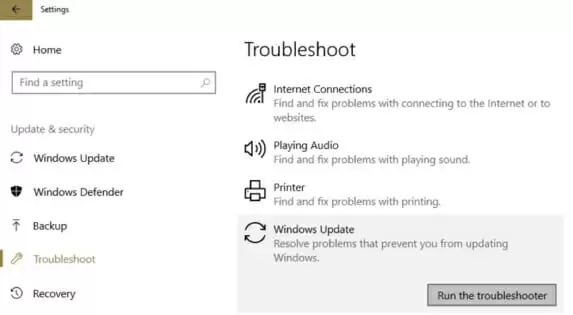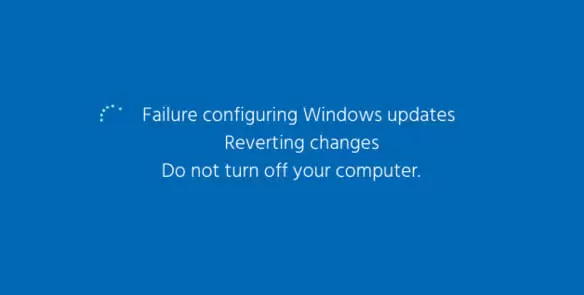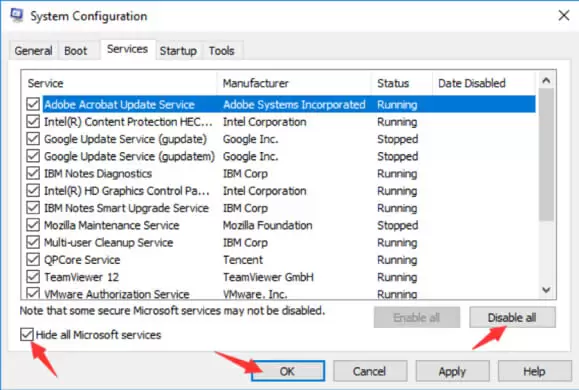“Failure configuring Windows updates reverting changes” is a Windows update error that is displayed when users try to update their Windows OS.
It commonly appears on older versions of Windows, like Windows Vista, 7, and 8, and stops the update process.
However, fixing this issue is not a very difficult task. In this guide, you will find all the possible solutions with which you can easily fix this error.
Ways to Fix “Failure Configuring Windows Updates Reverting Changes”
You can fix this Windows update error in many ways. However, only the most efficient solutions are mentioned in this guide.
It is not necessary to apply all the solutions. Instead, try the solutions in a sequential order until the error gets fixed.
Solution 1: Run the Windows Update Troubleshooter
Windows Update Troubleshooter is the most efficient way to fix this problem. It will quickly scan your computer for any problems related to the Windows update and fix it efficiently.
Therefore, running Windows Update Troubleshooter should fix this problem.
Follow the simple steps below to run the Windows Update Troubleshooter on your PC:
- Go to the search bar on Start menu
- In the dialogue box, search for Settings and then press Enter to launch Windows Settings
- Now click on the Update & Security option
- On the left panel of the window, locate and click on the Troubleshoot option
- Click on the Windows update option and then click on Run the troubleshooter button to start troubleshooting
- Wait for the process to complete, then click on Finish to continue
- Now close all open applications and then restart your computer
After your computer restarts, try updating your computer again. If this solution solves the issue, then you will have no problem updating your Windows.
However, if the problem still exists, try solution point 2.
Solution 2: Install the Windows Update in a Clean Boot State
Sometimes, this problem can also occur due to errors in system services or functionalities. To avoid this from ruining your update process, switch your computer to a clean boot state.
In this state, only the essential services are running.
Follow the instructions below to update your computer in a clean boot state:
- Press the Windows logo key + R to launch the Run application
- In the dialogue box, type misconfig and press Enter to launch System configuration window
- Under the General tab, locate the option Selective startup > Load startup items and then uncheck the box next to it to disable it
- Now shift to the Services tab
- Locate the Hide all Microsoft services option and then uncheck the box next to it
- Next to it, you will see the Disable all option; click on it
- Finally, click on OK to save it all and exit
- When everything is complete, close all open applications and restart your computer
Now, when your computer starts, it will be in a clean boot state. Try updating your Windows system now.
If this solves the problem, you will be able to easily update your system. However, if you still face the problem, try the next solution.
Solution 3: Clean Your Windows Update Cache
Another way to solve this issue is to clear your Windows update cache, which may have corrupted or damaged files.
These corrupt the Windows update process and cause this error.
Only way to solve this problem is to clean your Windows update cache before updating your system. Follow the simple steps below to easily clean your Windows update cache:
- Press the Windows logo key + R to launch the Run application
- In the dialogue box, type msc and then press Enter to launch the Services window
- In the services list, scroll down and locate Windows update and then double-click on it to launch its Properties window
- Now, click on the Stop button to stop this service and then click OK to exit
- Similarly, locate Background Intelligent Transfer Service and then double-click on it
- Click on the Stop button to stop the service and then click Ok to save and exit
- Minimize the Services window and launch your Windows File Explorer
- Navigate to C:\ > Windows > SoftwareDistribution > Download
- Delete all the files present in the Download folder
- Now maximize the Services window again
- Locate Windows update and double-click on it to launch its Properties
- Click on Start to start this service again
- Follow the same process to start the Background Intelligent Transfer Service
- Close all open applications and restart your computer
After your computer starts again, try updating your Windows system. If this solution solves your problem, you will face no errors.
However, if the error occurs again, then follow the next solution.
Solution 4: Restore Your Windows System
If nothing else works, then restoring your Windows computer is the only solution. This process allows you to restore your computer back to the date when it had no update errors.
Note that it is best to back up all the recent important data stored on your computer before you start restoring your system.
Follow the simple instructions below to restore your system back to its healthy state:
- On your desktop, locate This PC and then right-click on it
- Select Properties from the list of options to launch your computer’s properties
- In the Properties window, click on the System protection option to launch the System properties window
- Click on the System Restore button to initiate the process
- Follow the on-screen instructions and complete the process
- Your computer will automatically restart at the end of the process and will be restored to the date you have chosen as the restore point
Try updating your Windows system now. This should definitely solve your “Failure Configuring Windows Update Reverting Changes” error.
Conclusion
“Failure Configuring Windows Update Reverting Changes” is a Windows update error which mostly occurs due to problems in system services or the Windows update cache.
It is not a major problem, but stops you from upgrading your Windows system.
Luckily, it is not very difficult to solve and you won’t even need someone professional to do it for you. Everything you need to fix this issue is present in this guide.

Petr is a serial tech entrepreneur and the CEO of Apro Software, a machine learning company. Whenever he’s not blogging about technology for itechgyan.com or softwarebattle.com, Petr enjoys playing sports and going to the movies. He’s also deeply interested about mediation, Buddhism and biohacking.