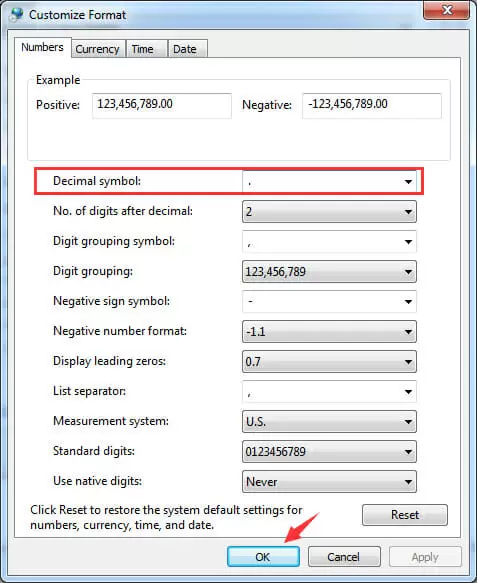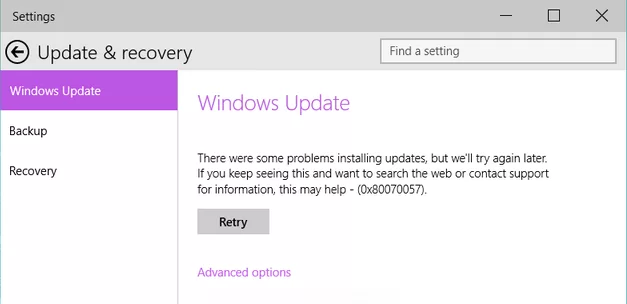The Windows error 0x80070057 is commonly encountered on Windows systems.
It mainly occurs in three situations: as unknown errors, when encountering unspecified parameters, or in the case of a service not running.
It is important to fix this error, but the method depends on the situation in which it occurs, which can be a little tricky to determine.
With the help of this new guide, you can fix this Windows update error easily.
Ways to Fix an 0x80070057 Error
Below are the ways in which you can fix this error.
Which method you use depends on the situation in which the error has occurred.
Identify the situation of your error and then implement the solution.
If you are confused about which situation your error is linked to, then simply follow the solutions in a sequential manner.
Solution 1: Change the Decimal Symbol Settings (Unspecified Parameter)
This solution is based on the situation in which the parameter is incorrect. In this case, the error can occur if the decimal symbol is not set to dot (.).
This can usually occur in languages other than English (United States).
Follow the simple steps below to change the decimal symbol settings:
- Press Windows Logo Key + R to launch the Run application
- In the dialogue box, type control and then press Enter to launch the Control Panel
- Now look for the option Clock, Language, and Region
- Now click on Region and Language
- Under the Formats tab, click on the Additional settings option
- In the new window, click on Decimal Symbol and in the field type “.” (dot) and then click on OK twice
- After changing and saving the settings, close all applications and then restart your computer
This should solve the 0x80070057 error on your Windows computer.
However, if you are looking for an alternate solution for the incorrect parameter situation, then try the next solution.
Solution 2: Add a Registry Key Value (Unspecified Parameter)
If the above solution did not work for you or if you are looking for an alternative, this solution should definitely work for you.
However, before proceeding, it is important to remember that faulty changes in the registry values can cause some serious damage to your Windows system.
Therefore, it is important to stick to the guide and only edit mentioned things.
Also, it is recommended to create a backup of your registry just in case something goes wrong. Follow the instructions below to safely add a registry key value on your Windows 10 computer:
- Click on the Start Menu and then in the Search bar type regedit and then press Enter
- Now follow the path HKEY_LOCAL_MACHINE > SOFTWARE > Policies > Microsoft > System Certificates
- Now, in the window that opens, right-click on the blank right side of the window and then under the New option, click on DWORD Value
- Change the name of the file to CopyFileBufferedSynchronouslo
- Now double-click on the file and change the Value data to 1 and then click on OK to save
- After saving, exit the registry, close all open applications, and then restart your computer
After the computer restarts, the error should be solved. You will face no more errors due to incorrect parameters while updating your Windows system.
Solution 3: Rename the Software Distribution Folder
The easiest way to fix the Windows update error 0x80070057 is to rename the Software Distribution folder. You can do so by following the instructions below.
- Press Windows logo key + R to launch the Run application
- In the dialogue box, type %systemroot% and then press Enter
- Now locate the folder named SoftwareDistribution; right-click on it and then click on Rename
- Rename the folder to old
- Click Yes when prompted for administrator permission
- Now, in the Windows search bar, type Services and press Enter
- Launch the Services window and then look for the running service named Windows update and make sure that its status is Started
- After making the changes, close all applications and restart your computer
This is one of the most direct ways to fix this error. This should definitely fix the Windows update error on your computer.
However, if you still encounter the error, then follow the next solution.
Solution 4: Run System File Checker
This error can also occur if there are corrupted or broken system files present in the system.
Running the System File Checker Utility (SFC) to repair and fix these damaged system files should also fix the 0x80070057 error on your Windows 10 system.
Follow the simple steps below to fix your damaged system files using the SFC utility:
- Click on the Start Menu and then type Command in the search bar
- Once the search results appear, press Ctrl + Shift + Enter to launch the Command Prompt with administrator credentials
- If prompted for permission, click on Yes to continue
- Now in the Command Prompt, type sfc/scannow and then press Enter
- Wait for the SFC to check and repair all corrupted or damaged system files present in the computer
- Once the search finishes, close all open applications and restart your computer
Check to see if the error still exists or not. This solution should solve the update error.
Conclusion: Windows Update Error 0x80070057
The Windows 0x80070057 error is a tricky one to fix, but not difficult. Anyone with the help of this simple guide can fix this error without needing any kind of professional help.
The simplest way to fix this error in an unspecified parameter situation is to change the decimal symbol settings to a dot (.).
However, if this doesn’t work, then you can try approaching this problem by adding a registry key.
In the case of a Windows update error, one can fix this error by renaming the Software Distribution folder.
However, if the system files are corrupt, then you can fix this error by running the system file checker and allowing it to repair the corrupt system files.

Petr is a serial tech entrepreneur and the CEO of Apro Software, a machine learning company. Whenever he’s not blogging about technology for itechgyan.com or softwarebattle.com, Petr enjoys playing sports and going to the movies. He’s also deeply interested about mediation, Buddhism and biohacking.