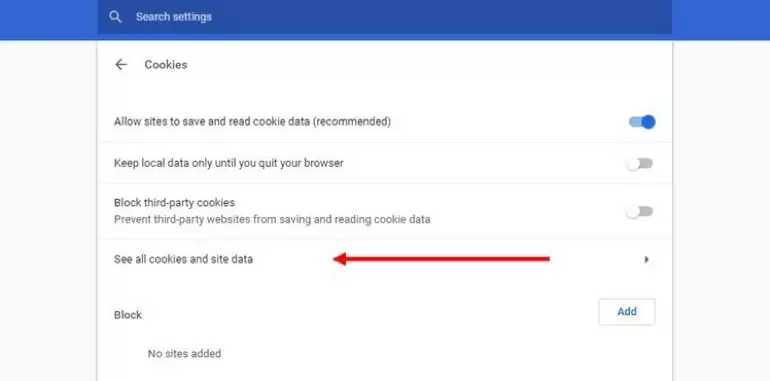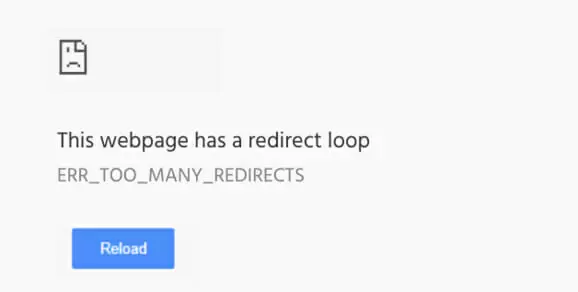If you own an online website, then you might have come across the “err_too_many_redirects” error at some point.
This error prevents you and your website visitors from loading your website by putting visitors in an infinite redirecting loop.
In this guide, you will find only the best solutions to fix this error on your website.
Ways to Fix an “Err_too_many_redirects” Website Error
Luckily, this is not a serious error and anyone with basic computer knowledge can fix it.
There is more than one specific way to fix this error. Follow the solutions in this guide in a sequential order to fix this error in the fastest way possible.
Solution 1: Delete Website Cookies
The most basic way to fix this problem is by deleting the website cookies. In most cases, it’s the corrupted and damaged files present in the cookies that cause this error to occur.
Therefore, it is best to start your fixing process by deleting your website cookies.
You can easily clear your website cookies by following the instructions below.
- Open Google Chrome on your computer
- Click on Customize and control Google Chrome and then click on Settings
- Scroll down and then click on Advanced to expand more settings
- Under the Privacy and Security tab, find and click on Content Settings and then click on Cookies
- Now click on See all cookies and site data
- In the search dialogue box, type the website whose cookies you want to delete
- Finally, click on Remove all shown. Click on Clear all to remove all the website cookies
After deleting the cookies, try loading the website.
If this fixes the infinite redirecting website error, then your website will load without any problems.
However, if the problem is not in the website cookies, you may face the error again.
Solution 2: Clear WordPress Cache
In some cases, when this error occurs, you may still be able to log in to your WordPress admin control site.
If you are able to reach the admin site, then you can try deleting the WordPress cache to fix the error.
There is a similar process for deleting the WordPress cache in all the popular WordPress caching plug-ins. This includes WP Super Cache, WP Rocket, and W3 Total Cache.
Follow the simple instructions below to clear your WordPress cache.
- Log in to your WordPress admin dashboard
- Navigate to Settings > (Your WordPress Caching Plugin)
- Now click on Delete Cache to clear your WordPress cache
After deleting the WordPress cache, try loading the website again. If this solves the err_too_many_redirects error, then your website will load without any problems.
However, if you face the error again, follow the next solution.
Solution 3: Disable Plug-ins
When the error occurs, if you are unable to access your WordPress admin dashboard, then there could be a problem with your plug-ins.
Therefore, the next best way to fix the error is to try loading the website by disabling the plug-ins.
To be able to disable your WordPress plug-ins, you will have to know how to access the website’s files using a FTP client server.
Follow the instructions below to disable plug-ins:
- Log in to your server using an FTP client
- After logging in, click on WP-Content
- Finally, rename the Plugins folder to something else to disable the plug-ins
After disabling the plug-ins, try loading the website again. If this solution fixes the error, your website will load without any errors.
However, if you face the error again, then simply try the next solution.
Solution 4: Check CDN and HTTPS Settings
In most cases, this redirecting error occurs because of issues with your HTTPS settings. This might be an expired SSL certificate or a misconfigured SSL plug-in.
Therefore, checking your HTTPS settings for problems and fixing them should solve the err_too_many_redirects error.
You can check your SSL certificate validity online by using the SSL Server Test Tool. Follow the instructions below to check the status of your SSL certificate:
- Go to the SSL Server Test Tool website
- In the Hostname dialogue box, type your website address and then click on Submit
- Wait for the website to determine the results
- Check to see if everything is all right
If there is a problem with your settings, this SSL Server Test Tool will let you know. Fix any errors and try loading the website again.
If this solves the error, your website will load without any problems. However, if this solution also fails, then try the next solution.
Solution 5: Check for Server Issues
If none of the solutions above solve your problem, then the error may occur due to a problem in your server.
In most cases, this error occurs if the .htaccess file is corrupted. If this is the case, then replacing this file with default settings should fix the problem.
However, for this solution, you will have to know how to log in to your server using an FTP client. Follow the instructions below to replace the .htaccess file:
- Log in to your server using an FTP client
- Navigate to the main folder of your website and locate the .htaccess file
- Rename the .htaccess file to anything else
- Now create a new .htaccess file using the code below
- # BEGIN WordPress
- <IfModule mod_rewrite.c>
- RewriteEngine On
- RewriteBase /
- RewriteRule ^index\.php$ – [L]
- RewriteCond %{REQUEST_FILENAME} !-f
- RewriteCond %{REQUEST_FILENAME} !-d
- RewriteRule . /index.php [L]
- </IfModule>
- # ENDWordPress
- This is the default code for creating .htaccess file
After creating the new .htaccess file, try loading the website again. If nothing else fixes the err_too_many_redirects error, this should definitely fix it.
Conclusion: Err_Too_Many_Redirects Error
Err_too_many_redirects is a website error that puts your website in an infinite redirecting loop.
It keeps on moving between the same two URLs and shows the error when its gets exhaustive.
The error is mostly caused by server issues, like unintentional website setting changes or problems with plug-ins.
You can easily fix this error using this guide without any professional help.

Petr is a serial tech entrepreneur and the CEO of Apro Software, a machine learning company. Whenever he’s not blogging about technology for itechgyan.com or softwarebattle.com, Petr enjoys playing sports and going to the movies. He’s also deeply interested about mediation, Buddhism and biohacking.