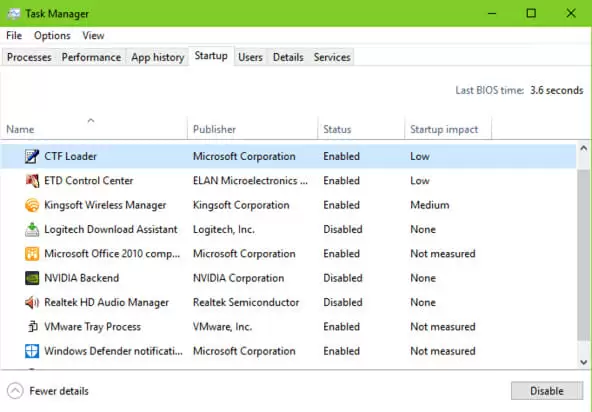If you opened your task manager and found a process running called “CTF Loader” or “ctfmon.exe” and are wondering about what it might be, don’t worry — it’s usually harmless.
Even though CTF Loader is mostly harmless, it has been known to cause trouble and slow down systems every now and then.
So, if you’re tired of running into the process or errors related to it, you’ll be happy to know that there are a few ways to disable it and to fix those errors.
What’s CTF Loader?
Like we’ve said, even though it can cause a few errors, CTF Loader is usually nothing to worry about. But what exactly is it?
The “CTF” part in CTF Loader stands for “Collaborative Translation Framework”. CTF Loader is responsible for handling and supporting handwriting and voice recognition on Microsoft programs.
It’s usually found running in your task manager when you’re using Microsoft Office.
If CTF Loader is not causing you any troubles, then you should ignore it. However, if you think that it’s hogging your computer’s resources, you might need to look into it.
You should also look into it if you’re running a program that doesn’t rely on the CTF Loader controller. It may be that you have a virus disguised as CTF Loader or as ctfmon.exe.
Fixing CTF Loader Problems
If you’re having CTF Loader-related problems, there are a few fixes we can try to stop them.
1. Disabling Touch Keyboard and Handwriting Services
The very first fix you should try in order to stop CTF Loader problems is to disable the touch keyboard and handwriting services. Doing it is very simple.
- Click on the Start menu and type “services.msc”
- Once the list of services pops up, search for “Touch Keyboard and Handwriting Panel Service” option
- Double click it and click on “Startup Type”
- Select “Disabled”
- Apply your changes
This simple fix will probably fix your CTF Loader issues. However, if they’re still happening you can try to delete the executable.
2. Deleting the Executable
This is only recommended if you’re constantly having CTF Loader errors. Keep in mind that if you use handwriting or voice recognition software it may be negatively impacted.
To delete the CTF Loader Executable:
- Go to your System32 folder, usually located in C:\Windows\System32
- Search for “ctfmon.exe”
- Click on it and delete it
If, however, you rely on handwriting and voice recognition features, you might want to try an alternative fix.
3. Controlling ctfmon.exe Using the Task Scheduler
This fix enables you to control when ctfmon.exe is actually used, meaning you won’t run into any CTF Loader related errors whenever you aren’t using it.
Windows’ Task Scheduler lets you choose when ctfmon.exe is used and it’s pretty easy to set up.
- Open the Start menu and type “taskschd.msc”
- Double click the Task Schedule Library
- Choose Microsoft > Windows > TextServicesFramework
- Click on “MSCTFMonitor” and click “Disable”
With this simple fix you can disable ctfmon.exe without actually deleting it. Whenever you want to use it again, just reenable it.
Remember that there are viruses that can disguise themselves as ctfmon.exe or as CTF Loader, so you should run your antivirus frequently in order to catch these viruses before they can harm your system even further.
Let us know in the comments below if you were able to fix your CTF Loader related issues or if you have any other doubts related to it.

Petr is a serial tech entrepreneur and the CEO of Apro Software, a machine learning company. Whenever he’s not blogging about technology for itechgyan.com or softwarebattle.com, Petr enjoys playing sports and going to the movies. He’s also deeply interested about mediation, Buddhism and biohacking.