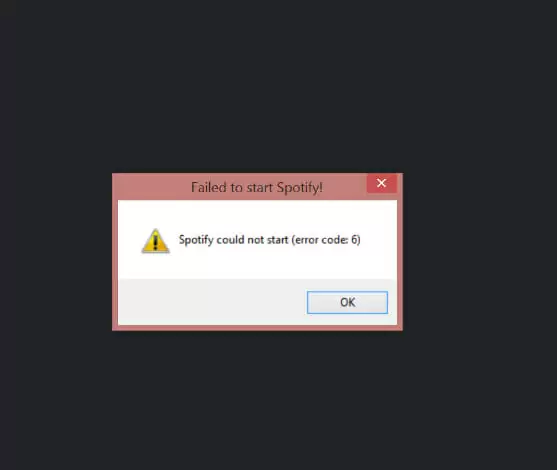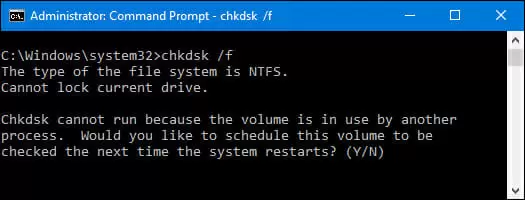Error code 6 is one of the most annoying errors that can occur in Spotify.
This error usually occurs when you are about to launch the Spotify application and causes the application to crash and eventually close itself down.
Re-launching the application does not work either, as it ends the same way every time you try to launch it.
Fortunately, in this guide, we have the best possible solutions to fix this problem. Read on to learn which solution is best suited to fix a Spotify error code 6 on your computer.
Ways to Fix a Spotify Error Code 6
The most annoying thing about this error is that it can occur anytime. And once it occurs, it is not that easy to get rid of it.
However, with the solutions in this guide, you can fix this error easily without any professional help.
The only problem with finding a specific solution for this error is that it is widely used on both Windows and Mac OS. Hence, coming up with a common fix is not possible.
Therefore, the solutions below are specific to each type of OS on which the Spotify application is normally used.
Solution 1: Fix a Spotify Error Code 6 on a Mac Computer
This solution is specific to Mac OS users who are facing the Spotify error code 6. Therefore, only Mac users can make use of this method to fix the problem.
Follow the simple steps below to fix the error on your Mac computer:
- Click on the Spotify app from your Menu bar
- Now click on Leave Spotify
- Now open your Finder and then from the Menu bar click on Go > Library
- From there, open Caches
- Now locate the folder named spotify.client and then delete that folder
- After deleting that folder, you need to open Application Support
- Within Application Support, look for the folder named Spotify, and then delete that folder
- Once all of this is complete, go to the official Spotify website and then download and install the application
- After installation, launch the Spotify application again
If the application launches without any problem and is working fine, then the problem has been solved. This solution will usually solve the Spotify error code 6 on a Mac operating system.
Solution 2: Fix a Spotify Error Code 6 on Windows
For a Windows user, fixing this problem is much easier. All you have to do to fix this problem is to uninstall and then reinstall the Spotify application.
Follow the simple steps below to reinstall the Spotify application:
- Go to the search bar on your Start menu
- In the dialogue box, type control and then press Enter
- Now from the search results, click on Control Panel to launch it
- Set the View by to Category and then click on the Programs option
- Now click on Programs and Features to open a list of the applications inside your computer
- Among the installed applications list, locate the Spotify application, right-click on it, and then click on Uninstall
- If prompted for permission, click on Yes to proceed
- Wait for the uninstallation to complete
- Now go to the official Spotify website and then download and install the latest version of the Spotify application
- After installing the new version, try launching the app again
If the application works successfully, then the problem is fixed. However, if the problem still exists, then try the alternate methods to fix this problem.
Solution 3: Fix by Running Check Disk on Windows
Sometimes the Spotify error code 6 occurs due to the presence of damaged and corrupted files in the AppData folder of your computer.
Then repairing and removing these corrupted files should fix this Spotify error.
Follow the simple steps below to fix this error:
- Go to the search bar on the Start menu
- In the dialogue box, type control and then press Enter
- From the search results, click on Control Panel to launch it
- Set the View by to Category and then locate and click on Programs
- Now click on Programs and Features to open the list of all the installed programs
- Locate Spotify from the list, right-click on it, and then click on Uninstall
- If prompted for permission, click on Yes to proceed
- After the process completes, navigate to This PC > C:\ > Users > “Your Windows Name” > AppData
- Once there, locate all the Spotify folders and then delete them
- If there are any folders that you are unable to delete, then follow the instructions below:
- Press Windows logo key + R to launch the Run application
- In the dialogue box, type cmd and then press Enter to launch the Command Prompt
- In the Command Prompt, type chkdsk c: \f to find and fix damaged and corrupted files in your C drive, and then press Enter
- You will be asked if you want to run the command when your restart your computer; press Yes
- Now restart your computer and allow the system to check and repair corrupted and damaged files in your C drive
- Once the process completes, go to the official Spotify website to download and install the application again
- After successfully installing the application, launch it
If the application works without any problems, then your problem is fixed.
If the above method fixes didn’t work, this solution will definitely fix the Spotify error code 6 on your Windows 10 computer.
Conclusion: Spotify Error Code 6
The error code 6 in Spotify can occur anytime without any warning. It is an annoying error that prevents the Spotify application from launching.
Even restarting or reinstalling the application does not fix this problem.
For Mac users, deleting the cache and temp files and then reinstalling the application should fix the problem.
However, for Windows users, all you need to do is delete and reinstall the app.
If simply reinstalling the application doesn’t work, then try repairing the corrupted and damaged system files using the Command Prompt and then reinstalling it again.

Petr is a serial tech entrepreneur and the CEO of Apro Software, a machine learning company. Whenever he’s not blogging about technology for itechgyan.com or softwarebattle.com, Petr enjoys playing sports and going to the movies. He’s also deeply interested about mediation, Buddhism and biohacking.