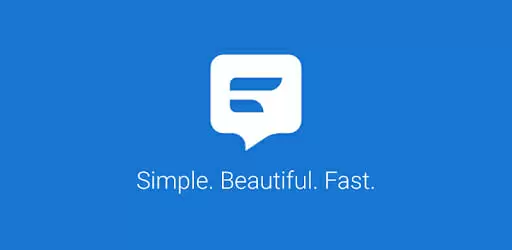Textra is a messaging app that serves as an alternative to the standard Android SMS app. It’s a popular choice for those who want a fresher look for their texting app.
Many Textra users are interested in running the app on their computer. Although there is no PC version of Textra, it’s easy to download on your PC. Here, we’ll show you how to do it.
Textra: Customized Texting
Textra is an app that allows you to fully customize the Android SMS app.
It has nearly 200 themes for you to choose from so that you can always find a new look for the app.
And you can customize notifications and alerts. You can also create unique notifications by contact so that every person in your phone has their own ringtone or alert.
You can also take photos directly from the app, making it easy to send pictures without having to close the messenger.
And the app is free, so you get unlimited customization without having to spend a dime.
How To Download Textra On Desktop
Interested in running Textra on your laptop or desktop? Although designed to run on mobile devices, you can easily use Textra on your PC. You’ll just need the help of a type of app called an emulator.
Emulators Allow You To Use Textra On Computers
An emulator is a type of app that allows you to run Android apps on PC. It does this by creating a version of the Android OS on your computer.
There are a lot of options out there for Android emulators. Here are two of our favorites for running Textra on desktop. Read on.
MeMu App Player: Full Textra Features On PC
MeMu is one of the leading emulators out there. It will allow you to smoothly run Textra on your desktop.
MeMu is mainly designed for gamers. But this power makes it great to run apps like Textra. You get smooth performance and great graphics support.
MeMu also has no ads. This helps it run smoothly, and you won’t have anything that annoys you as you use the app.
The main downside of MeMu is that it’s based on a slightly older version of Android. But while running Textra, this shouldn’t be an issue.
How You Can Use MeMu App Player To Run Textra On Desktop
- Download MeMu for free online
- Install and open MeMu
- Once open, MeMu will ask you to sign into your Google account
- Search for Textra in the Play store
- Download and open Textra
Bluestacks: Smooth Textra Performance On Your Desktop
Bluestacks is another excellent option for those that need to run Textra on their desktop. It’s the most popular Android emulator out there. It has a great development team that keeps the app constantly updated.
Like MeMu, you can create custom shortcuts that allow you to make the most of Textra’s features.
The only real downside to using Bluestacks is that there are ads in the free version. These may irritate some users, and can sometimes cause slowdown.
Here’s How To Use Bluestacks To Run Textra On PC
- Download Bluestacks online
- Install the app
- Once you open Textra, you will be asked to sign into a Google account
- Search for Textra in the Play store
- Open Textra
Textra For Desktop Review
Textra is a favorite of mobile users. But how do the features work on desktop?
Here, we’ll review some of Textra’s main features and see how they perform on PC. The good news is that Textra works quite well on just about any laptop or desktop.
Wide Variety Of Themes
Textra is great for those who want a more customized texting app. And you get over 180 different themes to choose from.
The themes are all well designed and professional looking. And they look great on desktop. It’s also easy to browse different themes, so finding a new look for the app takes just seconds.
Pick Your Emojis
Another excellent feature of Textra is that you can choose the types of emojis that you want to use. That means you can use Android, Twitter, or iOS emojis.
There were no issues with emojis showing up on PC. They all displayed clearly, without any question marks or empty boxes.
Custom Notifications
Just about every feature of Textra is customizable, including notifications. You can change the color, text box, and style of the notifications you get from texts.
Notifications may not appear if you are running Textra in the background on your PC, so you may miss some alerts if you are using Textra on your computer.
Customize Text Bubbles
Textra also allows you to easily customize the look of the text bubbles in the app. There’s a wide range of choices, so you can find a look that’s right for you.
Take Photos In The App
This feature won’t be used as much by those running Textra on PC. But if you can connect your computer’s camera directly to the app and send photos without having to leave the messenger.
This feature works well on PCs, and there were no issues with getting the app to recognize the camera.
Great Speed
If you’re worried about how Textra performs on desktop, take a deep breath. Textra runs quickly on PC, so you won’t have to worry about any drop off in performance.
There Are Ads In Textra
One of the only downsides of using Textra is that you will have to deal with ads. Although not very intrusive, these ads may bother some users.
If you want an ad-free experience, you can upgrade from the free version.
Textra: Full Texting On Your Desktop
Textra is one of the most powerful and customizable mobile texting apps out there. And with just a few simple steps, you can get Textra up and running on your desktop.
Follow the advice described here and you will have Textra downloaded for your PC in just minutes.

Petr is a serial tech entrepreneur and the CEO of Apro Software, a machine learning company. Whenever he’s not blogging about technology for itechgyan.com or softwarebattle.com, Petr enjoys playing sports and going to the movies. He’s also deeply interested about mediation, Buddhism and biohacking.