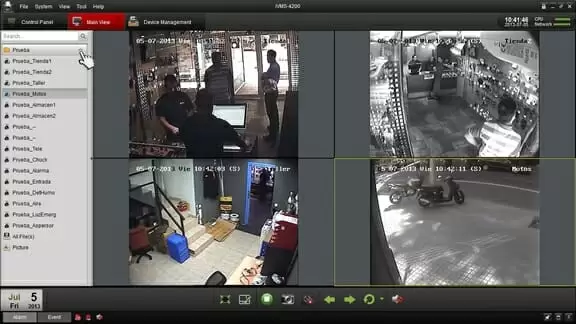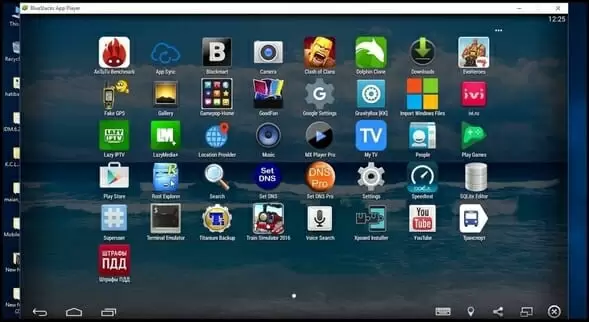iVMS-4500 is the latest version of the iVMS app that allows you to access your security camera footage and live feed from the palm of your hand. If you’ve wanted to check your security feed for your home or company, you can do so anytime, anywhere with iVMS-4500.
Even though having that available in the palm of your hand is great, you may want it on your PC as well. Today we’re going to teach you the easiest way to get the app on your PC so you can monitor the camera feed closer than before.
The process to get it installed on your home or work computer only takes a few minutes so let’s jump into some details about the app and how to install it.
What Is iVMS-4500
iVMS is an app you can run on your mobile device or your computer that after connecting it with your security camera system, allows you to see the footage, the live camera feed and take photos if anything of interest comes into a frame.
The app was made by a company called HIKVISION and carries a steady high rating from people who have used the app.
It works with several different kinds of setups like the following:
- IP Camera
- NVR
- CCTV Camera
- DVD
The app works with nearly all cameras, included but not limited to the ones listed above.
A few more great features of the iVMS-4500 app is that you can zoom in and out of video footage, edit the footage, control the output sound to your liking and best of all, everything you save is kept in a secure place.
Why It’s For You
Whether you own your own business or you like to keep cameras on your home, safety is a top priority. Having iVMS-4500 not only at your fingertips but also on your desktop or laptop computer gives you peace of mind knowing you’re able to check the footage at any time.
Using it on a PC can make it much easier to see if you do happen to have something you’re investigating on your camera feed. iVMS also gives you a high-quality video which we discuss more a bit later. This feature can make you a lot less worried in case you need to view the footage, knowing that you will get the best quality footage on an easy-to-see screen.
Having this app can allow you, your family or your business feel much safer and it’s helpful to know you can look back on footage if needed.
How You Can Use iVMS-4500 On Your PC
One reason clients like to use this app on their computer versus their phone is for the screen size. When you’re looking at the video footage on a larger screen, you’re able to see potential important details more clearly.
On the note of screen size, if you have multiple cameras set up and need to view more than one at once, it’s much easier to see what’s going on in front of each camera on a PC screen.
The app doesn’t have a specific download that you can get from the app store but don’t let that scare you off! You’re still able to download it easily and safely.
You do need to download an emulator. What an emulator does is allow mobile-only apps to be used on your PC by essentially recreating your phones operating system on your computer!
Download Details For iVMS-4500
- Latest Version: 4.7.4
- Last Updated: February 13, 2019
- Requirements: Windows 7,8 or 10, Mac
- Compatible Phones: Android, iPhone, iPad and PC Windows
- Rating: 3.8 to 4.1 out of 5
- File Size: 21 MB
Safe and Easy-To-Use Emulator
One of the most popular emulators is called Bluestacks. A lot of people use Bluestacks to get their favorite mobile apps to run on their computer. Bluestacks is known for its graphics and features. You will be able to switch back and forth between numerous cameras and streams all while having great video quality.
You’re also able to create hotkeys which are shortcuts you enable using your keyboard. This allows you to get what you need to be doing done quicker.
Downloading Bluestacks
Bluestacks is free and easy to download, you can do so by clicking here.
Instructions:
- Download Bluestacks using the link above
- Follow the installation instructions that pop-up
- When it’s installed, open the Bluestacks app
- Log in to your Google account on Bluestacks
- Find and click on the “My Apps” button
- Locate the search bar and type “iVMS-4500” for Windows PC
- Select the iVMS-4500 app and click install
- The installation process has begun
Features of iVMS-4500
We discussed a few of the key features earlier but here is a full list of features so that you know what you’re getting by downloading iVMS-4500 to your PC.
Remote Playback
Allowing you to play the footage back over and over again in case you see something that you need to see again.
Managing Photos and Videos
The management part is great. It lets you edit together photos and videos to make one video. It also allows you to keep or delete whichever footage you deem necessary.
Alarm Notification
You can set the alarm so if anything comes into a frame, you’ll receive a notification allowing you to see what’s there no matter where you are.
Digital Zoom and Pan-Tilt
The PTZ allows you to zoom in closer or zoom out further to see things in the frame better. The pan-tilt allows you to see areas of the frame that are normally a little difficult to see.
Favorites
The “favorites” section is specifically for users that have multiple cameras. It allows you to add your most used cameras to a “favorites” section for easier and quicker access.

Petr is a serial tech entrepreneur and the CEO of Apro Software, a machine learning company. Whenever he’s not blogging about technology for itechgyan.com or softwarebattle.com, Petr enjoys playing sports and going to the movies. He’s also deeply interested about mediation, Buddhism and biohacking.