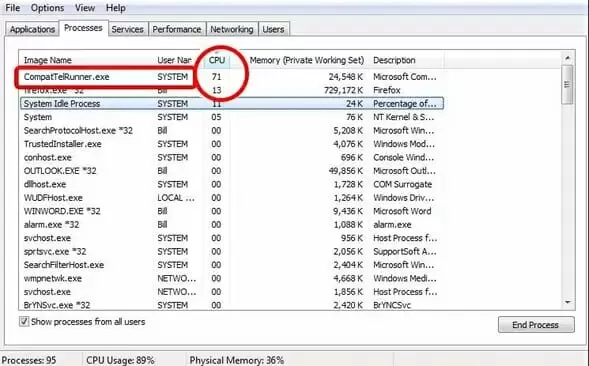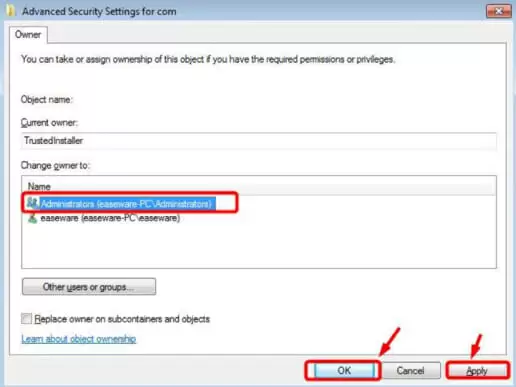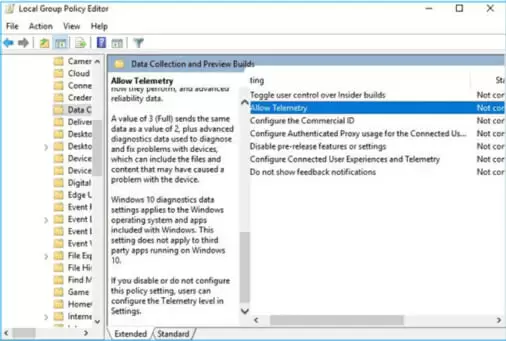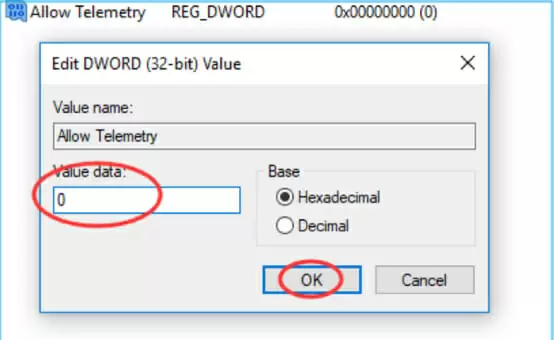CompatTelRunner.exe is a part of Microsoft services that is responsible for testing the compatibility of software and allows Windows OS and programs to search for and download updates.
However, sometimes this service ends up consuming a high amount of disk space and network speed.
In this guide, you will find useful insights on how to fix CompatTelRunner.exe easily.
5 Ways to Fix CompatTelRunner.exe High Disk and Network Usage
This error mainly uses up a major amount of CPU and disk usage, causing your system to work very slowly. There is no threat to the data inside the system and it has no other major effects.
However, fixing CompatTelRunner.exe can be a little sensitive. Follow the step-by-step instructions below to easily fix this error in your system.
Solution 1: Disabling CompatTelRunner.exe from the Task Scheduler
You can prevent this error from causing your system to work slowly by simply disabling it from the Task Scheduler. Many users have reported that doing so has enhanced their computer’s speed and has also fixed their high CPU, disk, and network issues.
To disable this service from the Task Scheduler, follow the steps below:
- Press Windows Logo Key + R to launch the Run application
- In the dialogue box, type taskschd,msc and press Enter to launch the Task Scheduler
- On the left side of the window, expand Task Scheduler Library > Microsoft > Windows
- Now look for Application Experience and click on it
- After that, right-click on the Microsoft Compatibility Appraiser and then click on Disable
- Once done, restart your computer
After restarting, see if your system is working normally now. If the problem still persists, proceed to the next solution.
Solution 2: Delete CompatTelRunner.exe as an Administrator
If you believe that you don’t really need this Microsoft service to check the compatibility of programs, then you can simply delete this process with administrator authority.
Deleting this service is not really a risk, but the process itself is a little lengthy. Follow the steps below to delete CompatTelRunner.exe from your Windows computer easily.
- Log in to your computer as an administrator
- Now press Windows Logo Key + R to launch the Run application
- In the dialogue box, type C:\Windows\System32 and then press Enter
- In the folder, look for another folder named exe; right-click on it and then choose Properties
- Navigate to the Security tab and then click on the Advanced button
- Now navigate to the Owner tab and then click on the Edit button
- You can now choose the owner as Administrators; select the Administrators option and then click on Apply, then click on OK to save it
- Once done, you will be prompted with a notification saying, “…you will need to reopen this object…”; close all the open Properties windows first and then click on OK to proceed
- Again, right-click on the folder named exe and then select Properties
- Navigate to the Security tab and then click on the Advanced button
- Click on the Permissions tab and then from the list choose the account you have been using on your computer and then click on Edit
- Select the user account you are using and check the box next to Full Control, then click on OK to save changes
- Now you have complete control over the folder and you can delete it without any problems
Once done, restart the computer and see if the problem still exists. In most cases, this should solve the problem; however, if the problem still persists, proceed to the next solution.
Solution 3: Disable Microsoft Compatibility Telemetry
Microsoft Compatibility Telemetry is a Windows service that periodically sends data to Microsoft related to the working of Windows devices and its related software so as to enhance the user experience by fixing potential issues.
However, in some cases, this starts consuming a very high disk usage, causing the computer to work extremely slowly. Fixing this error should solve your high disk usage issue. Follow the instructions below to fix this error easily.
-
- Press the Windows Logo Key + R to open the Run application
- In the dialogue box, type msc and click OK
- The Local Group Policy Editor window will open; follow Computer Configuration > Administrative Templates > Windows Components > Data Collection and Preview Builds
- Then double-click on Allow Telemetry
- Click the box next to Disabled and then click on OK
- Once done, restart your computer
After restarting, open the Task Manager and see if the service is still consuming the high amount of disk usage. In most cases the problem will be solved; however, if the problem persists, proceed to the next solution.
Solution 4: Use Registry Editor to Fix This Error
If the above solutions do not work for you, then you can use the registry editor to fix the error. Follow the simple steps below to do so easily.
-
- Press Windows Logo Key + R to start the Run application
- In the dialogue box, type regedit and then click on OK to proceed
- You will be prompted by User Account Control asking for permission; click on OK to proceed
- Now go to HKEY_LOCAL_MACHINE > SOFTWARE > Policies > Microsoft > Windows > Data Collection
- Now right-click on Data Collection and then select New > DWORD (32-bit) Value
- After that, name the new value Allow Telemetry, then double-click on Allow Telemetry
- Finally, set the Value Data to 0 (zero) and then click OK
- Once done, restart your computer
After restarting your computer, check to see if the problem still exists. If the previous three solutions do not work for you, this will surely fix your computer’s high amount of CPU, disk, and network usage.
Conclusion – Fix a CompatTelRunner.exe Error
CompatTelRunner.exe is a harmless Windows service responsible for scanning, downloading, and assessing updates related to the Windows operating system and its programs. It is also used to analyse the compatibility of the programs and their working behavior.
The data recorded through this Windows service is periodically sent to Microsoft in order to enhance the user experience by fixing potential issues. However, in some cases, this service starts consuming high disk, CPU, and network usage, making the computer dead slow.
There is no potential threat to your sensitive and general data, but it needs to be fixed soon in order to avoid any amount of permanent component damage. You can use any of the above solutions to fix the CompatTelRunner.exe error on your computer easily.

Petr is a serial tech entrepreneur and the CEO of Apro Software, a machine learning company. Whenever he’s not blogging about technology for itechgyan.com or softwarebattle.com, Petr enjoys playing sports and going to the movies. He’s also deeply interested about mediation, Buddhism and biohacking.