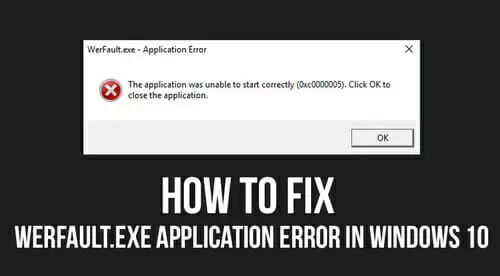Werfault.exe reports Windows error. All errors associated with the Operating system, applications, and Windows features are usually reported to Microsoft.
You’ll then receive a message about what to do to fix the problem. The werfault.exe error is common in Windows 10 and usually happens when trying to open a program.
If you have encountered this error with a specific program, you may want to contact the developers for help, as this could be a bug in the program. Otherwise, try these solutions to fix the werfault.exe error.
What Is Werfault.Exe?
Before we give you a few fixes, let’s look at what werfault.exe is.
Werfault.exe is a Windows service that allows Microsoft to monitor and help in solving problems related to its products. The service launches whenever you start your computer and sends reports to the company when there is a problem.
Like any other executable file, werfault.exe can become corrupted sometimes or experience issues associated with the hardware it should monitor.
On very rare occasions, does the werfault.exe get infected by a virus, but typically the file itself is not a virus. Either way, users who encounter the werfault.exe error often refer to it as a virus, thus the name.
Disable Windows Error Reporting Service
You can solve the werfault.exe error by disabling Windows error reporting service.
These are the steps you need to follow:
- Press the Windows logo key + R on your keyboard to invoke the Run box
- Type services.msc in the box and click OK
- Find Windows error reporting service from the list and double-click on it to move to the next step
- Under the General tab, click on the run-down menu beside “Startup type” and select Disable.
- Click Apply and then OK.
Run SFC Scan
Here are the steps you need to follow:
- Open command prompt as an administrator
- Type sfc/scannow and press the Enter button on your keyboard
- Wait for all the files to be scanned. Corrupted files will be replaced.
Reboot your computer and check if the problem persists.
Run Windows Memory Diagnostic Tool
Another solution you can try is to run the Windows memory diagnostic tool.
Here are the steps you need to follow:
- Type Windows memory diagnostic into the search box and press Enter
- Run the tool and wait for the pop-up window
- Select Restart now and check for problems (recommended) on the pop-up window.
This should solve memory-related issues in Windows 10.
Wait for the process to complete and check to see if the problem has been resolved.
Reinstall Display Drivers
You can also solve the werfault.exe error by reinstalling display drivers. Here are the steps you need to follow:
- Right-click on the Start menu button and select Device Manager from the options
- Locate Display adapters in the Device Manager window.
- Right-click on display driver and select Uninstall device from the options
- Once the display driver has been uninstalled, click on the Action tab and select Scan for hardware changes.
Wait for Device Manager to reinstall the latest hardware driver. This means you don’t have to worry about installing the driver you just uninstalled. It will be installed automatically after scanning for hardware changes.
Disable Third-Party Antivirus
The werfault.exe could also be caused by the third-party antivirus running on your PC. In this case, you have to disable any third-party antivirus program installed on your computer and check to see if the problem persists. If it does, uninstall the antivirus.
FAQ
Is Werfault.Exe a Virus?
Werfault.exe is not a virus. As mentioned above, werfault.exe is a Windows service known as Windows Problem Reporting. Unfortunately, people who write malware programs such as viruses, Trojans, and worms, intentionally use the same name as this Windows service to avoid detection.
How Do I Fix WerFault.Exe in Windows 10?
Follow these simple steps:
- Type cmd into the Windows search box
- Press Ctrl + Shift + Enter to run Command Prompt as administrator
- Type sfc/scannow into the command prompts window.
The process will scan for corrupted files and fix them automatically.
How Do I Disable Werfault.Exe in Windows 10?
Follow these simple steps:
- Click the Start menu and type Services into the search box
- Find Windows error reporting service from the list
- Right-click on it and select Properties
- Select Disable under “Startup type”
- Click OK.
Check if the werfault.exe error has resolved.
Conclusion
Hopefully, the solutions covered here will help you to solve the werfault.exe error. If you encounter any issues, drop a comment below so that we can help.

Petr is a serial tech entrepreneur and the CEO of Apro Software, a machine learning company. Whenever he’s not blogging about technology for itechgyan.com or softwarebattle.com, Petr enjoys playing sports and going to the movies. He’s also deeply interested in mediation, Buddhism and biohacking.