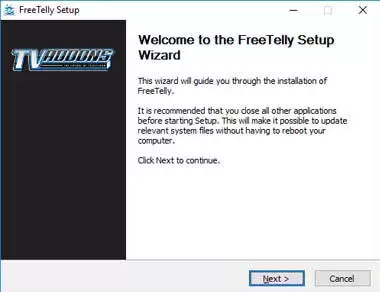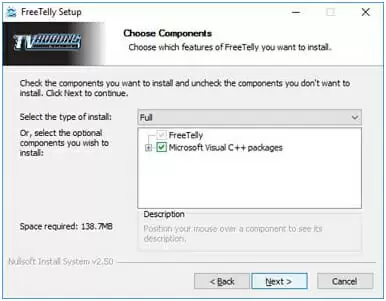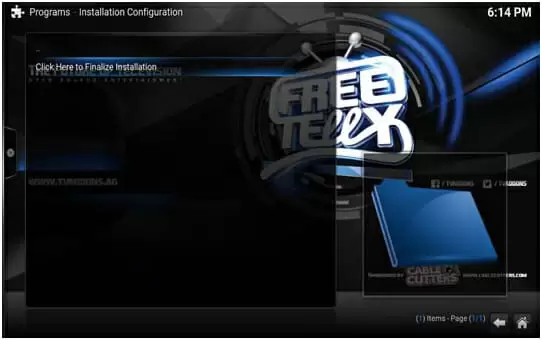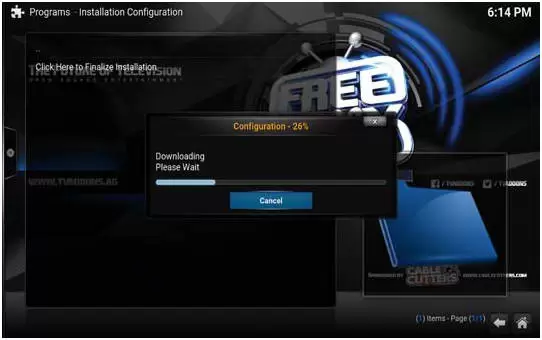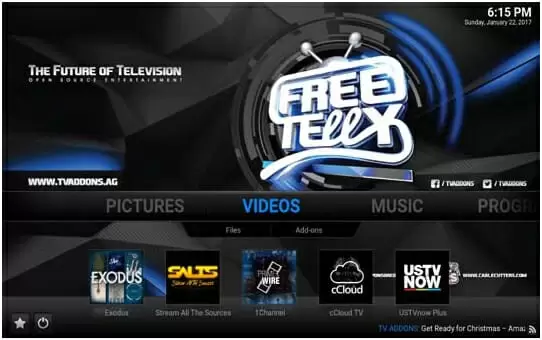In this article, we’re going to walk you through FreeTelly’s installation process.
It should be fairly simple, and you’ll be able to enjoy FreeTelly in a short amount of time.
What’s FreeTelly?
FreeTelly is a custom version of Kodi. It includes some of the best Kodi addons and customizations.
Like the name suggests, FreeTelly lets you enjoy a variety of content you’d only be able to watch on TV or on subscription-based services. The best thing about it: it’s completely free.
Installing Kodi and every relevant addon can be too bothersome, or too complicated for some people, who just want to sit back and enjoy their content. Those people now have an alternative: FreeTelly.
It was designed for those with less technical knowledge. Once you download and install it, you don’t have to do anything else.
Installing FreeTelly is a straightforward process. It shouldn’t take much time either. It is a great way to get started in the world of cord-cutting, even for the less tech-savvy.
Installing FreeTelly
The only prerequisite you need to have in order to install FreeTelly is having the FreeTelly installer already downloaded.
Once you do, you just need to double-click it if it’s a .exe file, or to unzip it if it’s a .zip or .rar file. The setup file should be called something like “FreeTellySetup.exe”.
If you have a .zip or .rar file, unzipping it will give you an .exe file at the unzipping location. You just need to double-click it, and you’re good to get started.
But don’t worry, we’ll guide you through the entire process:
-
-
- Open the FreeTelly installer (should be called something like “FreeTellySetup.exe”). You’ll be prompted with this screen:
- Press “Next”
- In the License Agreement page click on “I Agree”
- Press “Next” in order to install FreeTelly with the default settings (it’s recommended if you’re not a power-user)
- Choose your install destination folder. If you’re unsure about it, just leave it as it is and press “Next”
- Press the “Install” button
- Wait while the application installs. It shouldn’t take too long
- After the application has finished the installing process, make sure the box “Run FreeTelly” is checked. Finally, press the “Finish” button
- FreeTelly will now open with an “Almost Done…” window. It’s true, we’re pretty close to finish. Click “OK”
- Click on the left side where it says “Click here to finalize installation”
- A window will pop-up, just press “Continue”
- Wait for the configuration tool to download
- Once the download is complete you just need to hit “OK” one last time and you’re done.
- Open the FreeTelly installer (should be called something like “FreeTellySetup.exe”). You’ll be prompted with this screen:
-
Congratulations, you can now enjoy FreeTelly! You can freely explore everything FreeTelly has to offer you.
You might want to start by playing with Kodi addons – they’re located underneath the “Video” tab. But knock yourself out, you will be a FreeTelly pro in no-time.
If you have any doubts regarding FreeTelly, let us know. We are here to help you out!

Petr is a serial tech entrepreneur and the CEO of Apro Software, a machine learning company. Whenever he’s not blogging about technology for itechgyan.com or softwarebattle.com, Petr enjoys playing sports and going to the movies. He’s also deeply interested about mediation, Buddhism and biohacking.