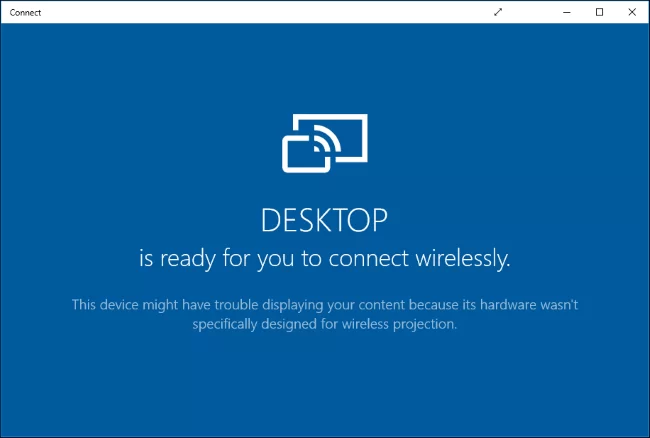Miracast is a widely used technology that allows you to link your computer to a TV and use it as an external monitor.
For Windows 8.1 and up, Miracast is built in, meaning you don’t have to do any extra set up to get your computer connected to your TV.
However, if you have a computer that is running Windows 7 or 8, you may have to take some extra steps to get Miracast to work on your PC.
Here, we’ll walk you through how you can get your Windows 7 or 8 PC connected to a TV or other device with Miracast.
Miracast: The Basics
Miracast is a technology that lets you connect your PC to a TV or other devices. It does this through a local Wi-Fi connection. This ensures that the connection is reliable and fast and that you get no signal delay.
With most Windows computers, Miracast is built in, meaning all you have to do is scan for the devices and your computer will be able to link with them. This is usually done by going to the control panel and adding the device.
However, with older operating systems, such as Windows 7 and 8, you may have to manually update your PC to ensure that it has Miracast functionality. This may seem like a hassle, but it actually only takes a few minutes.
Once your computer is fully updated, you should be able to easily run Miracast and connect to your TV.
Updating Drivers To Get Miracast Support
You’ll need to make sure that all of your drivers are up to date if you want Miracast to work on Windows 7 and 8. You can do this manually, but this can take a lot of time, and finding all of the correct drivers can be a pain.
Instead, you can use a service such as Driver Easy, which will allow you to automatically update your drivers. And the service is free, so you won’t have to pay anything to keep your computer’s drivers up to date.
What drivers will you need for Miracast? You’ll want to make sure that your graphics and network adapter drivers are up to date, as these are some of the most important drivers for running Miracast for Windows 7 and 8.
Connect Your Windows 7 or 8 PC With Miracast
Once you’ve made sure that your Windows 7 or 8 PC is compatible with Miracast and has up to date drivers, you’ll need to connect your devices.
Fortunately, this is a fairly simple process. Here’s what you can do to connect your smart TV to your Windows 7 or 8 with Miracast:
- Go to Control Panel in Windows 7 or 8
- Click on Hardware and Sound
- Go to Add a Device
- Your computer should scan for devices
- Click the device you want to connect to
Connecting To A Device Without Miracast Support
Many TVs and other devices produced today have built-in Miracast support, making it easy to connect them to your computer. However, what do you do if your TV does not support Miracast?
Even if your TV does not support Miracast, you’ll still be able to connect your computer to the TV. You’ll just need a Miracast adapter.
Different Types Of Miracast Adapters
There are a few different types of devices that will work as an adapter for Miracast. If you have a smart dongle, such as the Amazon Fire Stick, you can use this as an adapter for Miracast.
Once you’ve downloaded Miracast for Windows 7 or 8, your computer will recognize the smart dongle and you can connect your PC this way.
If you don’t have a smart dongle, you can buy a dedicated adapter that will allow you to connect your computer through Miracast.
There are a lot of different options for Miracast adapters. The Microsoft Wireless Display Adapter is one of the most popular choices. It’s a bit expensive, but it works well and is easy for your computer to recognize.
You can also find a variety of cheaper options that should still work perfectly well. Just make sure that they are compatible with Windows 7 or 8.
Troubleshooting With Miracast On Windows 7 And 8
Downloading Miracast on Windows 7 or 8 is easy. However, since many Miracast devices are designed to work with newer versions of Windows, there may be some more issues with connecting to your devices.
Here are some common issues that users of Miracast on Windows 7 and 8 have, and how to fix them:
- Make sure that all of your drivers on your computer are up to date. Many smart TVs will be running newer versions of Miracast, so you’ll always want to have the latest drivers, especially if you’re using a PC with Windows 7 or 8
- You can also try another type of Miracast adapter. If you aren’t using it already, the Microsoft Wireless Display Adapter is the best option for connecting to PCs running Windows. And it works well with older versions of the operating system
- If you are still having issues with connecting your computer to your TV, you may consider reaching out to both the computer manufacturer and the TV manufacturer. They may be able to help you troubleshoot the problem and get your computer connected to your TV.
Easily Download Miracast For Windows 7 And 8
Miracast is one of the best ways of using your TV as a computer monitor. And it makes it even easier to stream content on your computer but watch it on your TV.
Even though Miracast is not built into all PCs running Windows 7 and 8, you can still use Miracast on your computer. Just follow the simple steps described above and you’ll have Miracast downloaded for Windows 7 or 8 in a few minutes.

Petr is a serial tech entrepreneur and the CEO of Apro Software, a machine learning company. Whenever he’s not blogging about technology for itechgyan.com or softwarebattle.com, Petr enjoys playing sports and going to the movies. He’s also deeply interested about mediation, Buddhism and biohacking.