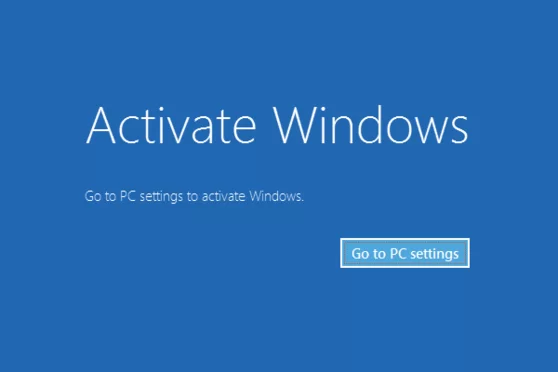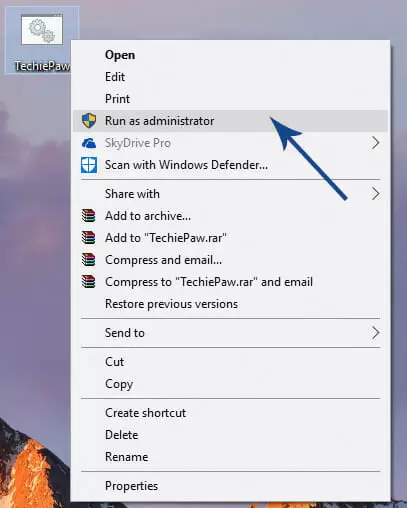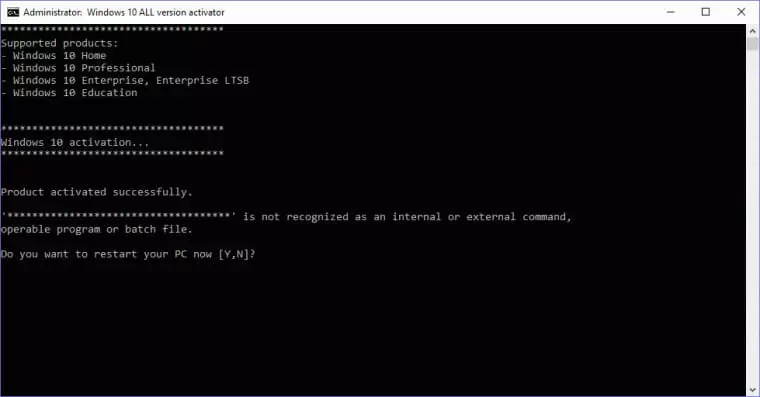If you are seeing a black wallpaper on the bottom right corner of your screen saying your Windows version is not genuine, it means you are not using an activated version of Windows 10.
In this post, you are going to learn how to activate Windows 10 with and without a product key. The methods we’ll be covering here apply to Windows 7 & 8 as well.
Activating Windows 10 with a product key is pretty simple. Of course, you will need a genuine copy of Windows.
If your copy of Windows 10 is not genuine, or if you have lost your Windows 10 product key, you will need to use a Windows Activator. Read this post to learn how.
How to Activate Windows 10 with a Product Key
Windows 10 activation with a product key is a pretty simple process. First, you will need to get a genuine product key by ether purchasing a legitimate copy of Windows 10 or buying a computer with pre-installed Windows 10.
A Windows 10 product key is 25-digit code that you can find in the following locations:
- If your computer came pre-installed with Windows 10 pro you should find the product key on a sticker on the casing of the computer
- If you have purchased a copy of Windows 10 on a disc, you should find a product key code inside the product box.
- If you have purchased Windows 10 online, you will receive the activation key code via the email you used at the time of purchase
Activating Windows 10 with a digital license
To get rid of the annoying feature that constantly prompts you to provide a valid serial key, you will have to provide a genuine product key Windows 10.
If you have already installed Windows 10 pro and you don’t have a product key, you can activate it by purchasing a genuine digital license with $7.42 on Godeal24.com, the official distributor of Microsoft OEM licenses.
Follow this step by step guide to activate Windows 10 using a digital license:
- Open Settings
- Click on Update & Security
- Click on the tab Activation
If you have a serial key select Change Product key and enter your genuine activation key
If you wish to buy a Digital License, select the Got to Store option
This option will take you to the Windows Store where you will have to choose your preferred version of Windows 10.
After purchasing Windows 10, you will get an activated copy.
Also changing your key to a valid Windows product key 10 will activate your copy of Windows 10 and get rid of those annoying prompts.
Activating Windows 10 using a product key
Here are the steps you need to follow:
- Click Start
- Right-click on Computer and select Properties
- Click the button Activate Windows online
- Enter your product key
- Click on Next to activate your copy of Windows 10. The process might take some time.
After following these steps, you will be able to activate your copy of Windows 10. The prompts will stops, and you can check the activation status of the Operating System.
Don’t worry if you don’t have a product key. You can still activate the Windows OS even if you don’t have a product key.
How to Activate Windows 10 without a Product Key
To activate Windows 10 without using a product key, you will need a Windows activator.
However, it is illegal to use a Windows activator if you don’t have a legitimate copy of Windows 10 as it is basically stealing the software.
On the upside, activating Windows 10 without a product key is free.
You can also activate Windows without using a Windows activator, but activators remain the best option.
Let’s look at two methods of activating Windows 10 without using an activation key.
The first method doesn’t require a Win 10 product key while the second doesn’t. Choose a method that suits you. The end result is the same.
Using batch file
This is the fastest method of activating Windows 10 for free. It involves creating a batch file and running it as an administrator. This method allows you to activate Windows 10 without any additional software.
Here is how you should go about it:
-
- Copy this text into text file
-
- Save the text doc as .bat
- Right-click on the .bat file and run it as an administrator
- Wait a few seconds
- Press Y, followed by Enter when prompted to restart your PC
The annoying prompts should go away after rebooting your computer. That means you have successfully activated your copy of Windows 10.
Using a Windows activator
One of the most reliable Windows Activators is KMSPico Activator. However, you should download the software program from trusted websites. This is because most websites have viruses and malware that could infect your computer.
Here are simple steps to activate Windows 10 using KMSPico:
- Download KMSPico from its official website
- Install Windows activator on your PC using the installer provided
- Open the installation directory and run the exe file
- You will see a red switch button. Click on it
- Wait for the activation process to complete
After the activation is complete, you should have an activate copy of Windows 10 running on your PC
Other Activators work in a similar manner, but KMSPico remains the most widely used; therefore, you can easily find it the web.
If you have followed these steps carefully, you should have an activate copy of Windows 10. This means you will not longer see those annoying prompts.
FAQ
How to activate windows 10 without internet
- Press Windows key + X
- Click Run and type slui.exe4 in the dialogue box
- Press Enter
- Select your country
- Choose the option Phone Activation
- Stay on the phone and wait for the Microsoft representative to help you activate your copy of Windows 10
Can I use Windows 10 without activation?
You can use Windows 10 without activate forever, but some features will be disabled in the long term. Microsoft no longer forces users to buy a product key and reboots computers every two hours after the expiry of the grace period.
So, you don’t necessarily have to activate the OS, but section 5 of the Microsoft License agreement states that users are authorized to use the software only when they are properly licensed and the software has been activate with a valid product key or through any authorized method.
Where in the registry is the Windows 10 product key?
- Press Windows key + R to open Run
- Type ‘regedit’ and click OK
- Go to HKEY_LOCAL_MACHINE\SOFTWARE\Microsoft\Windows\CurrentVersion\
- Right-click on Product ID and choose Modify
- You will see a key. That’s your Windows 10 product key.

Petr is a serial tech entrepreneur and the CEO of Apro Software, a machine learning company. Whenever he’s not blogging about technology for itechgyan.com or softwarebattle.com, Petr enjoys playing sports and going to the movies. He’s also deeply interested about mediation, Buddhism and biohacking.