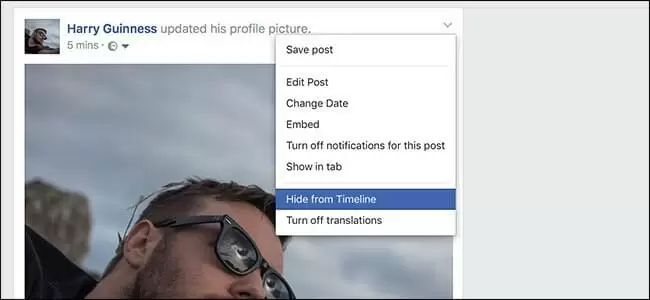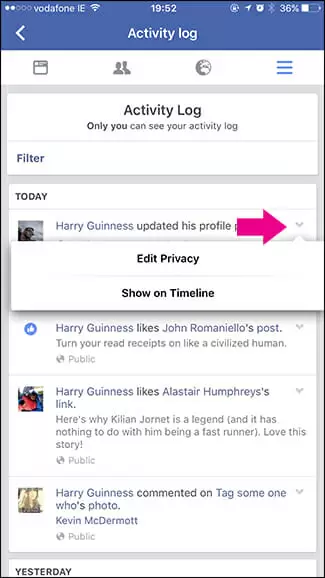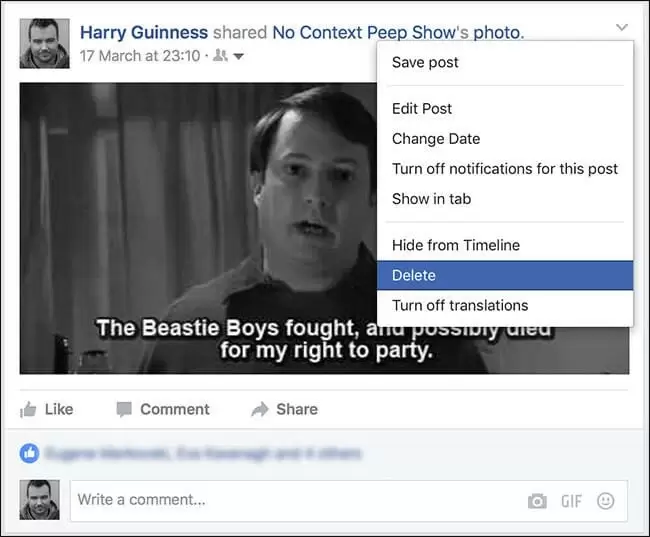Some people mainly use Facebook to connect with friends and family. Others, use Facebook in a more professional setting. The latter users may sometimes want to keep their profile tidy and free of irrelevant stuff.
These people (and even the former case users) may benefit from hiding certain posts. Luckily, hiding a Facebook post is relatively simple and ensures that it won’t be deleted.
Alternatively, you might want to make sure that the publication is gone for good.
In this tutorial we will cover both scenarios and teach you how to hide a Facebook post without deleting it, and how to delete a Facebook post.
How to Hide a Facebook Post
To hide a Facebook post you first need to go to the post you want to hide. Once you’re there, just press the downward arrow and choose “Hide from Timeline”.
Just press “Hide” and pronto, your post will be hidden from your profile.
Keep in mind that even though the post is hidden from your profile, it’s still available on Facebook. If other people have shared the post, then it will still be visible on their timeline.
How to Unhide a Facebook Post
If you’ve already know how to hide a post, but you don’t know how to bring it back, this section will teach you. It’s also very simple.
On the lower right side of your cover photo you will notice a button called “View Activity Log”. Press it and scroll until you find the hidden post. Once you find it, just click on the “forbidden” icon and choose “Allowed on Timeline”.
If you’re using Facebook mobile the procedure is almost the same. Once you’re in your activity log, scroll until you find the hidden post, then press the downward facing arrow and choose “Show on Timeline”.
As you can see, hiding and unhiding a Facebook post is pretty simple. But what if you want to actually delete the post for good?
How to Permanently Delete a Facebook Post
There are lots of reasons to want to delete a Facebook post. You might have shared something which you’ve realized shouldn’t be made public, or maybe you just want to delete an old, cringy photo.
Whatever reason you have to delete a Facebook post, the procedure is also very simple. Just keep in mind that after deleting a Facebook post you won’t be able to get it back. If you’re unsure whether you’ll want the post back in the future, just refer to the previous section to learn how to hide it.
If you’re 100% sure that you want to delete your Facebook post, then let’s get to it.
Deleting a Facebook Post
First and foremost, you need to scroll to the post you intend to delete. Once you’ve found it, you just need to click the downward facing arrow and choose “Delete”.
You will be prompted whether you really want to delete the post. Just press “Delete Post” and it’s done. Your post has been deleted.
Unlike the hiding feature, deleting a post ensures that it will also disappear from the timeline of people who’ve shared it.
Just remember that on the internet, nothing is gone forever. There’s a chance that someone might’ve screenshotted the post or copy and pasted whatever you had written.

Petr is a serial tech entrepreneur and the CEO of Apro Software, a machine learning company. Whenever he’s not blogging about technology for itechgyan.com or softwarebattle.com, Petr enjoys playing sports and going to the movies. He’s also deeply interested about mediation, Buddhism and biohacking.