Are you looking for the best snipping tool for Mac? You’ve come to the right place. It is no doubt that many Mac users want a better and more advance snipping tool than the one that came preinstalled in their computers.
Here are a few reasons why you may need a more advanced snipping tool for Mac:
- Making tutorial videos for students
- Sharing your screen with friends and other users
- Taking screenshots and sending them to colleagues at work
- Keeping records of important files you can’t download to your computer
Computers users and bloggers use snipping tools in their day to day activities. So, they are vital tools for most computer users. Read on to find the best snipping tools for Mac.
Are All Snipping Tools the Same?
Before you download a snipping tool, must keep in mind that not all snipping tools for Mac are the same.
Some tools allow you to zoom into the area you want to capture and even add text and graphics to the screenshots.
How to Use Mac’s Built-In Snipping Tool
If you are looking to take a screenshot, the first thing you may probably do is use the snipping tool that comes pre-installed in your Mac computer.
Here are the steps you need to follow to use the Mac tool:
Press Command + Shift + 3 keys simultaneously to capture your screen any time
Command + Shift + 4 keys simultaneously to capture a screenshot of a boxed area,
Press Command + Shift + 4 + Space keys simultaneously to take a screenshot of an active window
Command + Shift + 3 + Control keys simultaneously to copy the screenshot to the clipboard,
Third-Party Snipping Tools for Mac
Aside from the inbuilt snipping tool, Mac users can also use external snipping tools to take screenshots. These tools can help to enhance the functionality of the built-in tool.
The external tools come with extra features that allow them to perform better than the built-in tool. Here is a list of the best snipping tools for Mac. Feel free to choose that has features that suit your needs.
Snagit
Snagit allows you to capture screenshots on your Mac computer easily. With this tool, you can capture images and record the screen. It is a powerful snipping tool that comes with advanced features to allow you to take screenshots easily.
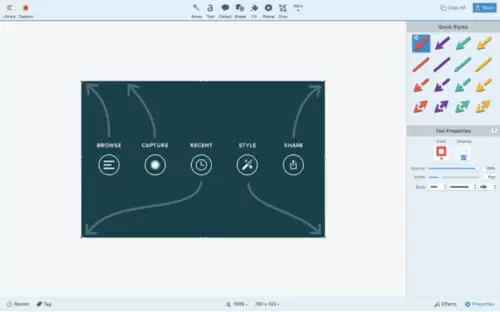
Features
- The snipping tool for Mac offers a wide range of capturing and editing tools as well as a comfortable user experience.
- It is intuitive, featuring a preview window, which displays a zoomed thumbnail short of the area your cursor is hovering over.
- Snagit is compatible with both Mac and Windows. You can download and use it for free for 15 days.
- The tool allows you to take a screenshot of the entire screen or only a selected area.
- Screenshots automatically open in the tool’s editor where you can edit, preview and share it.
- Open Source software
- Free trial period of 15 days
- Easy to use interface
Lightshot
Lightshot is a user-friendly snipping tool available for Mac and Windows as a download as well as in your web browsers, such as Firefox, Chrome, Internet Explorer, and Opera.
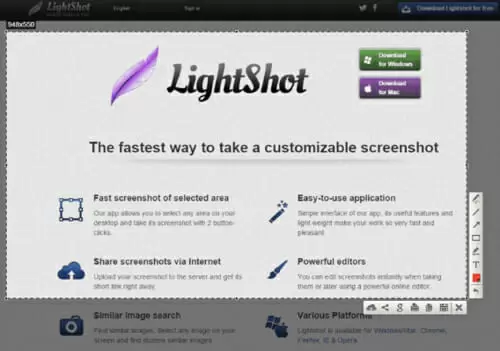
The tool will not only allow you to particular areas of your screen but also features sharing options and editing tools such as transforming, cropping, adding filters, or special effects and filters.
Features
- Lightshot is the best alternative to the standard PrtScr feature in Windows.
- Easy to use interface
- Powerful Editors
- Comes with an Image Editor
- Allows you to share screenshots on social media
- Find similar images after taking a screenshot
Jing
Jing is another great snipping tool for Mac. It comes with a wide range of features that allow users to easily capture screenshots.
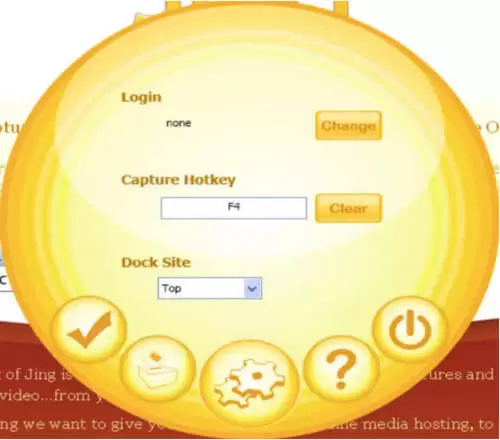
It is pretty easy to use and allows you to use drag and select tool to take a screenshot of the selected area with ease.
Features
- Allow you to take a screenshot of the active window on your screen
- Captures the full screen, an active window, or selected area of the screen
- You can also take a screenshot of a scrolling text
- Allows you to record a video of screen activity
- Allows you to share screenshots with your friends and colleague through email
- Comes with a range of visual elements such as highlights, annotations, captions, and more
- Offers an extensive library of effects and text tools that allow you to create more immersive and appealing screenshots
ScreenCloud
ScreenCloud a wonderful snipping tool for Mac. It allows you to capture screenshots and share them with your friends and colleagues. It is a unique snipping tool in the sense that it allows you to connect to a cloud sharing website.
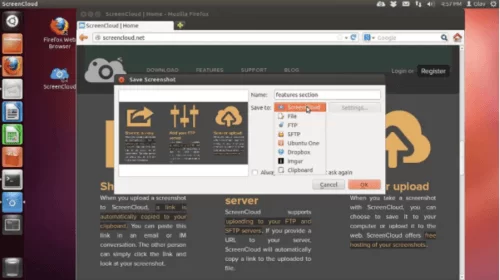
You can upload all the screenshots you have captured to the website and share them through a URL. You can copy the URL to the clipboard and share with your friends and colleagues.
Features
- Allows you to capture screenshots and share with them with the help of ScreenCloud
- Does not use your hard disk space as it can be used a browser extension; therefore, no installation is required
- The snipping tool for Mac upload your screenshots to ScreenCloud for easy and faster sharing
- Gives you the freedom to share your screenshots on image sharing websites like Dropbox and Imgur
- Its drag and select feature allows you to select the areas you want to capture independently
- It is also easy to use
Apowersoft Mac Screenshot
Like other tools mentioned above, Apowersoft Mac Screenshot performs better than the built-in Mac snipping tool. It has many great features which makes it one of the best snipping tools for Mac.
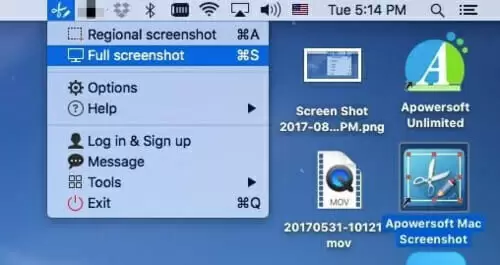
Features
- Allows you to capture a full screen or a selected portion of it
- You can save the image in any format of your choice
- Comes with a wide range of editing tools which are very useful in helping you to get the desired results
- Allows you to upload and share captured screenshots with a one click
- It also lets you zoom in on an area you want to capture
Greenshot
Greenshot is a simple, yet advanced Snipping tool for Mac with OCR capabilities. It comes with a range of amazing features that allow you to take your screenshots with ease.

Features
- Allows you to capture the screenshot of a particular area, window or the full screen
- It can capture web pages from a browser without addons
- You can use the tool to highlight, annotated, or obfuscate the screenshots you have captured
- It is an open-source program and free to download
Nimbus Screenshot and Screencast
Nimbus Screenshot and Screencast is a browser-based screen capturing software that lets you capture browser window. You don’t have to download the software to your Mac computer.
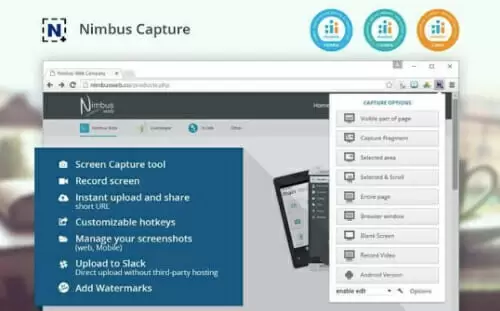
The tool allows you to capture the target area and using its crop feature, you can trim the screenshot to the desired dimension.
Features
- A powerful snipping tool for web browsers
- It has a user-friendly interface for easy customization
- Gives you the freedom to edit the screenshot after taking it
- Allows you to add images to the screenshot
- The snipping tool for Mac allows you to take screenshots using your browser address bar or you could set a hotkey that you can use with the tool
- You can also record screen video
FAQ
Where Does the Screenshot Go on Mac?
Mac Operating System has a system utility that saves your screenshots automatically after pressing certain keyboard shortcuts. They are saved to your desktop by default
Is There a Snipping Tool for Mac?
Grab is a built-in utility tool that is included in every device that runs the Mac OS. This tool is similar to Windows’ Snipping Tool since it also has several models like Windows, Selection, Screen and Timed Screen.
If you want to use this program, click Finder>Applications>Utilities>Grab and then launch it. Press Capture to take a screenshot.
Conclusion
Many users want to use a third-party snipping tool for Mac because the built-in tool doesn’t have all the features they need to enhance their snipping experience.
All the snipping tools we have discussed in this post have advanced features that will help you to make the most of your screenshots.

Petr is a serial tech entrepreneur and the CEO of Apro Software, a machine learning company. Whenever he’s not blogging about technology for itechgyan.com or softwarebattle.com, Petr enjoys playing sports and going to the movies. He’s also deeply interested about mediation, Buddhism and biohacking.
