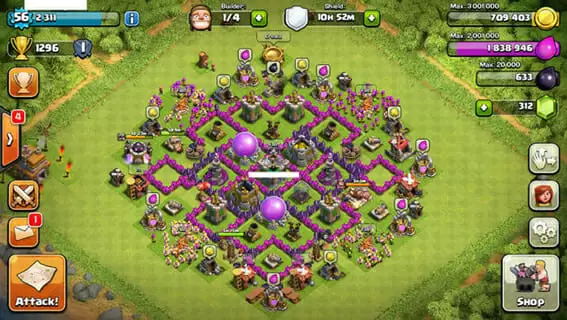Clash of Clans is an exciting world-building game that allows you to build your kingdom and compete online. With lots of buildings and troops to manage, it’s easier to play if you have a bigger screen and more keyboard customization.
The only problem? The game is designed to be run on a mobile device.
Fortunately, learning how to run mobile games on PC is easy. Here, we’ll show you how to run Clash of Clans on your laptop or desktop.
Clash Of Clans: The Basics
In Clash of Clans, you slowly build a fort, accumulating resources and developing your army.
You can join up with other players to form clans. Once you are a part of a clan, you can wage war on other clans.
When you go to war with another clan, you are given stars for the number of buildings you destroy in another player’s town. The clan that gathers the most stars wins the war.
Combining elements of games such as Age Of Empires and Civilization, Clash of Clans seems simple, but requires a lot of strategy to play successfully.
Learn How To Run Clash Of Clans On Your PC
Clash of Clans is an excellent game to play on your computer. However, you have to download the game on a mobile app store, such as the Android store.
Luckily, there is an easy way that you can play Clash of Clans on PC. You can do this with an app called an emulator, which allows you to run mobile apps on a computer.
Best of all, most emulators are free and easy to download. Try these two if you need an emulator that can run Clash of Clans.
Bluestacks
This is the most popular emulator for playing Android games on PC. It gives you smooth performance and full resolution gameplay.
That means you’ll be able to run Clash of Clans on your Windows or other PC without any lag or slowdown.
The custom keyboard maps give you plenty of flexibility to play mobile games with even greater customization. This makes playing Clash of Clans much smoother than on a mobile device.
Bluestacks is available for free download online.
Getting started with Bluestacks
- Download Bluestacks online
- Once downloaded, click on the file to begin installation
- Follow instructions for installing Bluestacks, and launch the app
- You’ll need to sign in with your Google account
- In Bluestacks, you’ll find the Play store
- Search for Clash of Clans and download the game
- Follow installation instructions and launch the game
KOPLAYER
KOPLAYER is one of the older emulators out there, but it still offers excellent performance for games.
Like Bluestacks, it allows for smooth play on your computer, giving you full resolution. And it also has customization, so you’ll be able to set up your keyboard how you want and play the game.
One of the benefits of KOPLAYER is that it has a mode called Speed, which
It has fewer features then Bluestacks. One of the benefits of KOPLAYER, however, is that it has no ads.
Getting Started With KOPLAYER
- Download KOPLAYER online
- Once downloaded, begin installation
- Follow instructions for installing KOPLAYER and launch the app
- Sign in with your Google account
- In KOPLAYER, you’ll find the Play store
- Search for Subway Surfers and download the game
- Follow installation instructions and launch the game
Tips For Playing Clash Of Clans On Your Computer
Clash of Clans is one of the most popular games in the world. But just because it’s popular doesn’t mean it’s simple. If you want to be competitive with other clans, you’re going to need to be smart.
Here’s some advice on how you can dominate when you play Clash of Clans on your computer.
Spend Gems Wisely
Gems are the premium in-game currency in Clash of Clans, and are quite valuable. Use them wisely.
If you are impatient and use all of your gems on rushing production of troops, you’ll end up wasting one of the game’s most important resources.
Build Strong Walls
Building walls is one of the most important parts of the game. Make sure that there are no gaps in your perimeter. And to make defense easier, keep your buildings tightly grouped together, so that they are easier for your turrets to defend.
Pick Your Opponent Wisely
Make sure that all of your assaults are worth the effort. Every time you attack another town, you’ll use a lot of resources.
Check your opponent’s town hall level. If it’s too low, it may not be worth the effort, as you won’t get enough in return.
Communicate With Your Clan
A lot of players should go solo in Clash of Clans. But teamwork is one of the best ways to get the most from the game. Coordinate with clan members on attacks to get even more loot. You can call in backup for defense if you need it. Just remember that you’ll be expected to help out the other clan members when they are being attacked.
Be Patient
Many players end up trying to rush the game, going to war with other players before they are ready. But patience is a virtue.
Take your time when building your fort and make sure that you have upgraded defenses and troops.
This will take a lot of time, but it will keep your town safe when under attack, and help you get more loot whenever you attack other towns.
Close Other Apps
Although emulators will allow you to use Clash of Clans on your PC, there can be some slow down if you aren’t using a high powered computer.
Close other apps so that the game runs smoothly on your PC. You’ll also minimize the chances that the app crashes.
Conclusion
Clash of Clans is a game that benefits from a large screen. Unfortunately, many gamers miss out on this experience, not knowing that they can download Clash of Clans on their PC.
Fortunately, there’s a simple solution. With an emulator such as KOPLAYER, you’ll be able to download Clash of Clans on your laptop or desktop
With the process described above, you’ll be able to get Clash of Clans up and running on your computer in no time.

Petr is a serial tech entrepreneur and the CEO of Apro Software, a machine learning company. Whenever he’s not blogging about technology for itechgyan.com or softwarebattle.com, Petr enjoys playing sports and going to the movies. He’s also deeply interested about mediation, Buddhism and biohacking.